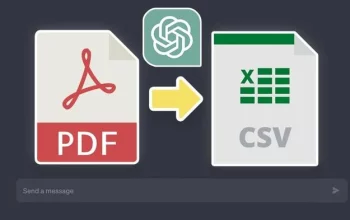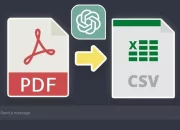Improve your Android phone’s battery life with our handy guide. These easily applicable tips and strategies are intended to boost your device’s battery performance to its maximum, allowing you to experience an extended and highly efficient user experience. By applying these methods, you can effectively manage your smartphone’s power consumption, making each charge last longer and significantly decreasing the necessity for frequent recharging.
There’s a plethora of simple tweaks you can perform to extend the battery lifespan of your Android phone, greatly enhancing its performance and your user experience. These include actions such as dimming the screen brightness, setting your screen to turn off more quickly, utilizing power-saving mode when necessary, and numerous others. Let’s delve into these game-changing modifications that you can introduce to your Android smartphone to significantly improve and optimize battery longevity.”
Reduce your handsets screen brightness
One of the most overlooked tips that can improve your battery life is your screen brightness, even reducing this a small amount can give you extra battery life. If you are one of those people who always has their screen at full brightness, cutting this down can have a big impact on your battery usage.
If you are not using the Adaptive brightness or Auto brightness setting on your Android phone, then it is recommended that you turn this on as it will adjust to the lighting around you and could use less battery as the handset is not using full brightness when you do not need it.
This can be done from the Settings menu on your Android Phone, exactly what it is called may vary by device. To turn this on go to Settings > Display and then either select Auto brightness or Adaptive brightness and turn it on.
Turn on Dark Theme
If you have an Android phone with an AMOLED display then it is a good idea to use Dark Theme on your handset, this will change the background on the device and many of the apps to black. When an AMOLED display shows the color black it uses very little battery power when compared to showing a white color or another color.
To turn on the Dark Theme on your Android device you need to go to Settings > Display and then select Dark Theme. The exact way this can be turned on may vary by manufacturer.
Reduce auto-lock time on your device
Another usual setting on your Android phone that may help you improve your battery life is how long your screen is on when you are not using your device. This is called auto-lock and you can choose how quickly your display will lock after you have finished using your device. If you use your handset lots of times throughout the day then this can add up.
It is a good idea to reduce your auto lock time on your handset, 15 seconds or 30 seconds is a good time to choose, your handset will automatically close the display when you have been inactive on the device for 15 or 30 seconds, whichever one you choose. This can be done by going to Settings > Display and then choosing the Sleep time on your handset.
Use Adaptive battery on your Android device
The Adaptive Battery is a great feature on Android, it cuts down on apps using your battery when they do not need to, you can also choose battery optimization for your various apps.
To turn on Adaptive Battery on your device go to Settings > Battery and select Adaptive Battery, you can then also turn on Battery Optimisation for your various apps.
To turn this feature on go to Settings > Apps > All apps and then select Battery, under the Manage Battery Usage select Optimised. You can see more details on this over at Google’s website.
Switch to 4G from 5G when you are not using it
5G brings a big difference in speeds over 4G, it also uses a lot more of your handset’s battery, you can switch from 4G to 5G when you are not using 5G. For example, you may want to use 5G when streaming a TV show or movie, but when you are streaming something like music, 4G may be enough.
To easily switch from 5G to 4G on your Android phone go to Settings > Network and Internet > Mobile Network > Prefered network and then select either 4G or 5G. This can be handy and could help you save some battery life on your device when you do not need the 5G speeds.
We trust that this guide, focused on enhancing the battery life of your Android phone, proves to be valuable for you. While the advice provided herein might differ marginally across various manufacturers, the core principles remain applicable in most cases. If you have any inquiries or additional suggestions to contribute, we encourage you to engage with us by leaving a comment below.
Image Credit: Thai Nguyen
Filed Under: Android News, Guides, Mobile Phone News
Latest Aboutworldnews Deals
Disclosure: Some of our articles include affiliate links. If you buy something through one of these links, Aboutworldnews may earn an affiliate commission. Learn about our Disclosure Policy.