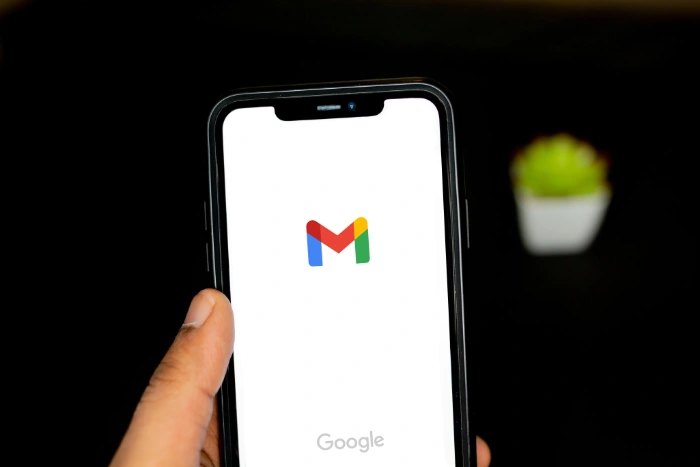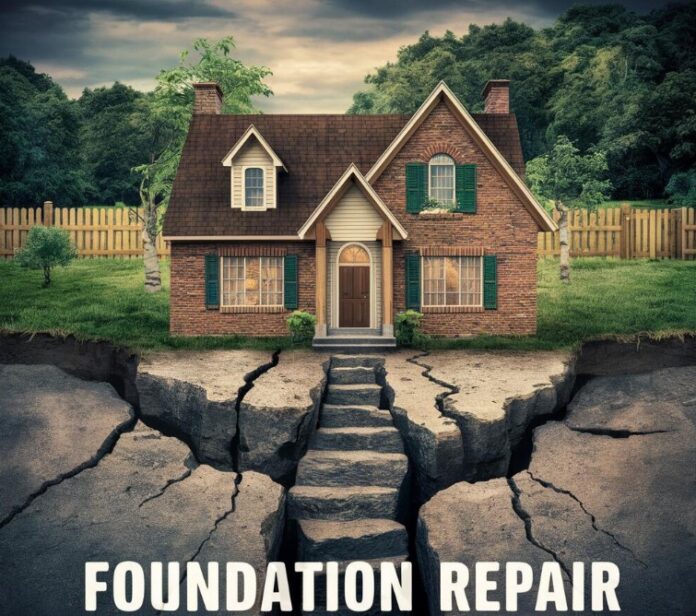This guide will show you the multiple ways that you can login to your Gmail account. Gmail is an email service provided by Google that allows users to send and receive emails over the Internet. It’s one of the most widely used email services globally, boasting a user-friendly interface, substantial storage space, and numerous features, such as spam filtering and Google integration. This article will provide a detailed guide on how to log in to your Gmail account from various devices, including computers and mobile devices.
Login to Gmail on a PC or Mac
- Open Your Web Browser: Gmail is accessible from any web browser, such as Google Chrome, Safari, Mozilla Firefox, or Microsoft Edge.
- Navigate to the Gmail Website: In your web browser’s address bar, type in ‘www.gmail.com‘ and press Enter. You will be redirected to the Gmail login page.
- Enter Your Email Address or Phone Number: You will see a field asking for your email or phone. Enter the email address that you used to set up your Gmail account. If you used a phone number as a recovery option, you could also enter it here.
- Click Next: After entering your email address or phone number, click on the ‘Next’ button.
- Enter Your Password: You will now be prompted to enter your password. Type your password into the corresponding field. Ensure that you enter the password correctly, considering that passwords are case-sensitive.
- Click Next: After entering your password, click the ‘Next’ button again.
Assuming the entered details are correct, you will now be logged into your Gmail account and redirected to your inbox. If you’ve forgotten your password, click on the ‘Forgot password?’ link and follow the prompts to reset your password.
Login to Gmail on a smartphone
Accessing Gmail from a mobile device can be done either through a web browser or the Gmail application, which can be downloaded from Google Play Store for Android devices or the App Store for iOS devices. Here’s how to do both:
Via the Gmail App
- Download and Open the Gmail App: If you haven’t already, download the Gmail application from your device’s respective app store. Once installed, tap on the app to open it.
- Tap on ‘Sign in’: You will be greeted with a welcome screen. Tap on the ‘Sign in’ button at the bottom of your screen.
- Add Your Google Account: You will be prompted to add a Google account to your device if you haven’t already. Tap on ‘Google’ and proceed to the next step.
- Enter Your Email Address or Phone Number: Just like on a computer, you will be asked to enter your email address or phone number associated with your Gmail account.
- Tap on ‘Next’: After entering your email or phone number, tap on the ‘Next’ button.
- Enter Your Password and Tap ‘Next’: You will be asked to input your password. Once done, tap on ‘Next’ again.
Assuming the entered details are correct, you will now be logged into your Gmail account and taken to your inbox.
Login to Gmail with a mobile browser.
The steps you need to follow to log in to Gmail in a web browser on your smartphone are similar to a browser on your PC or Mac.
- Open Your Web Browser on your Smartphone: Gmail is accessible from any web browser, such as Google Chrome, Safari, Firefox and more
- Navigate to the Gmail Website: In your web browser’s address bar, type in ‘www.gmail.com‘ and press Enter.
- Enter Your Email Address or Phone Number: You will see a field asking for your email or phone. Enter the email address that you used to set up your Gmail account. If you used a phone number as a recovery option, you could also enter it here.
- Click Next: After entering your email address or phone number, click on the ‘Next’ button.
- Enter Your Password: You will now be prompted to enter your password. Type your password into the corresponding field. Ensure that you enter the password correctly, considering that passwords are case-sensitive.
- Click Next: After entering your password, click the ‘Next’ button again.
You will now be logged into your Gmail account on your web browser on your smartphones, these steps should be the same or similar for the majority of smartphone manufacturers.
How to troubleshoot Gmail login problems
Sometimes, you may encounter issues when trying to log in to your Gmail account. Here are a few troubleshooting tips:
- Forgotten Password: If you can’t remember your password, click on ‘Forgot password?’ on the login page. Google will guide you through the steps to recover your account.
- Account Does Not Exist: If you get an error that says ‘This account does not exist’, double-check the spelling of your email address or phone number. Make sure that you’ve entered the correct details, including the entire email address (e.g., ‘example@gmail.com’).
- Can’t Access Recovery Email or Phone Number: If you no longer have access to the email or phone number associated with your account, you can still try to recover your account. When prompted to enter the last password you remember, click ‘Try another way’. You’ll then have the option to enter an alternate email address that you can access, where Google can send a verification code.
- 2-Step Verification Issues: If you have 2-Step Verification enabled, ensure that you’re entering the verification code correctly. If you’re not receiving the code, try using one of your backup options, such as backup codes or a backup phone.
- Security Alerts: Sometimes Google may detect suspicious activity on your account, which can prevent you from logging in. If you get an alert saying ‘Suspicious activity detected’, follow the on-screen instructions to verify your identity and secure your account.
- Browser Issues: If you’re having trouble logging in on a browser, clear your browser’s cache and cookies, and ensure that JavaScript is enabled. Also, try logging in with a different browser to see if the issue persists.
- App Issues: If you’re using the Gmail app and experiencing issues, ensure that the app is updated to the latest version. If the problem persists, try uninstalling and reinstalling the app.
In conclusion, logging in to your Gmail account is a straightforward process whether you’re using a computer or a mobile device. If you encounter any problems, remember the troubleshooting steps mentioned above, and don’t hesitate to visit Google’s support pages for more detailed assistance. With a bit of patience and the right steps, you can resolve most login issues quickly and easily. If you have any suggestions, questions or any comments, please let us know in the comments section below.
Image Credit: Solen Feyissa
Filed Under: Guides
Latest Aboutworldnews Deals
Disclosure: Some of our articles include affiliate links. If you buy something through one of these links, Aboutworldnews may earn an affiliate commission. Learn about our Disclosure Policy.