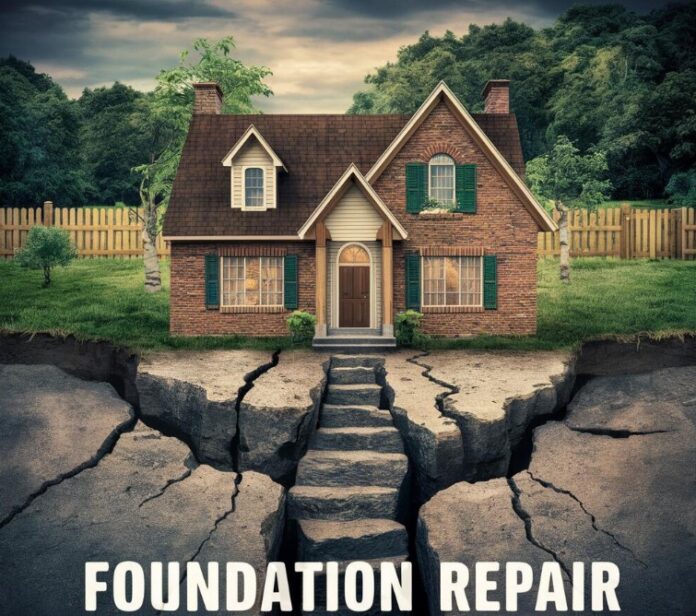This guide is designed to show you how to troubleshoot a range of common problems with your iPhone. The iPhone, renowned for its robust performance and multifaceted capabilities, is not immune to the occasional hiccup or technical difficulty, a common trait among sophisticated electronic devices. Experiencing issues with your iPhone can be a source of frustration, but there’s often no need for alarm. In this comprehensive guide, we aim to demystify some of the most frequently encountered challenges associated with iPhone usage. Our step-by-step approach is designed to help you navigate through these common problems, providing practical solutions and troubleshooting tips to get your device back in optimal working condition. Whether you’re facing a minor glitch or a more complex issue, this article is here to assist you in resolving these concerns efficiently.
General Troubleshooting Tips
Before diving into specific troubleshooting steps, here are some general tips that can help resolve many common iPhone issues:
- Restart your iPhone: Restarting your iPhone can often clear up minor glitches and software issues. To restart your iPhone, press and hold the side button (or the top button on older models) until the power off slider appears. Drag the slider to turn off your iPhone, and then wait a few seconds before turning it back on.
- Update iOS: Apple regularly releases iOS updates to fix bugs and improve performance. Make sure you’re running the latest version of iOS by going to Settings > General > Software Update, the latest version of iOS at the time of writing is iOS 17.1.2.
- Update your apps: Outdated apps can sometimes cause problems. Check for app updates by going to the App Store and tapping on the Updates tab.
- Force-close an app: If an app is unresponsive or causing problems, you can force-close it by swiping up from the bottom of the screen (on iPhones with a Home button) or swiping down from the top-right corner of the screen (on iPhones with a Face ID notch).
- Reset your iPhone’s network settings: If you’re having problems with Wi-Fi, cellular data, or Bluetooth, try resetting your iPhone’s network settings. To do this, go to Settings > General > Reset > Reset Network Settings.
Specific Troubleshooting Tips
Here are some troubleshooting tips for specific iPhone issues:
1. Battery life issues
- Turn off background app refresh to prevent apps from constantly updating in the background.
- Disable location services for apps that don’t need them.
- Reduce screen brightness.
- Use Wi-Fi instead of cellular data when possible.
- Consider using a battery-saving mode if available.
2. Wi-Fi issues
- Make sure your Wi-Fi router is turned on and working properly.
- Restart your Wi-Fi router.
- Forget your Wi-Fi network and reconnect to it.
- Reset your iPhone’s network settings.
3. Cellular data issues
- Make sure you have a cellular data plan.
- Check your cellular data signal.
- If you’re using an eSIM, make sure it’s activated and working properly.
- Reset your iPhone’s network settings.
4. Bluetooth issues
- Make sure your Bluetooth is turned on.
- Make sure the Bluetooth device you’re trying to connect to is discoverable.
- Forget the Bluetooth device and reconnect to it.
- Reset your iPhone’s network settings.
5. App issues
- Force-close the app and reopen it.
- Update the app.
- Uninstall the app and reinstall it.
- Contact the app developer for support.
6. Camera issues
- Close all other apps that are using the camera.
- Restart your iPhone.
- Clean the camera lens with a soft, microfiber cloth.
- Reset your iPhone’s settings.
7. Audio issues
- Check the volume level.
- Make sure the speaker is not blocked.
- Clean the speaker grill with a soft, microfiber cloth.
- Try using a different pair of headphones or earbuds.
- Restart your iPhone.
- Reset your iPhone’s settings.
8. Charging issues
- Make sure you’re using a certified Lightning cable.
- Try using a different power outlet.
- Clean the Lightning port on your iPhone with a soft, microfiber cloth.
- Restart your iPhone.
- Contact Apple support if the issue persists.
Seek Professional Help
If you’ve tried all of the troubleshooting tips in this article and you’re still having problems with your iPhone, it’s best to contact Apple support or visit an Apple Store for further assistance. They will be able to diagnose the problem and provide you with the best course of action.
Summary
We hope this article has helped you troubleshoot common problems with your iPhone. Remember to always keep your iPhone up to date with the latest iOS software, and don’t be afraid to contact Apple support if you’re having trouble. If you have any questions, tips, or comments, please let us know in the comments section below.
Image Credit: Samuel Angor
Filed Under: Apple, Apple iPhone, Guides
Latest aboutworldnews Deals
Disclosure: Some of our articles include affiliate links. If you buy something through one of these links, aboutworldnews may earn an affiliate commission. Learn about our Disclosure Policy.