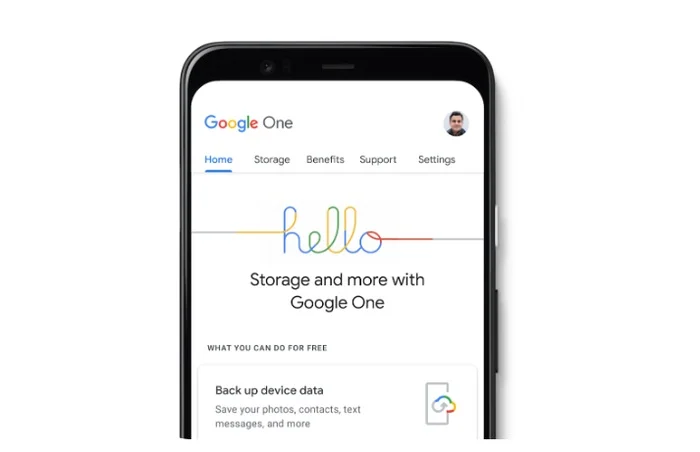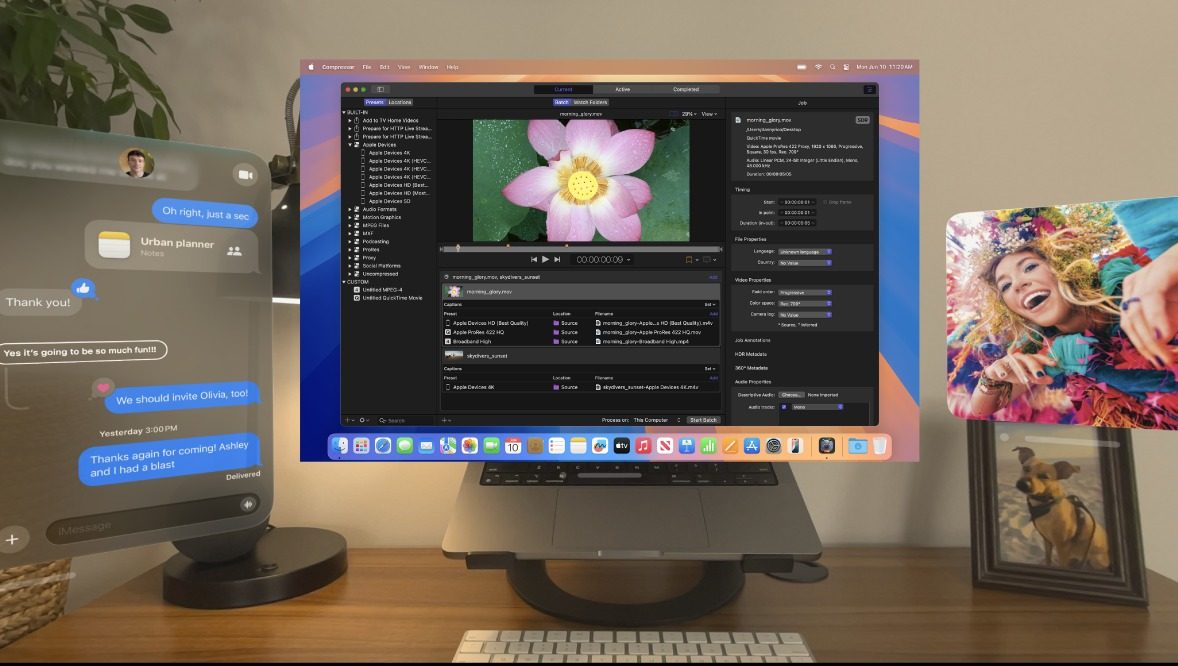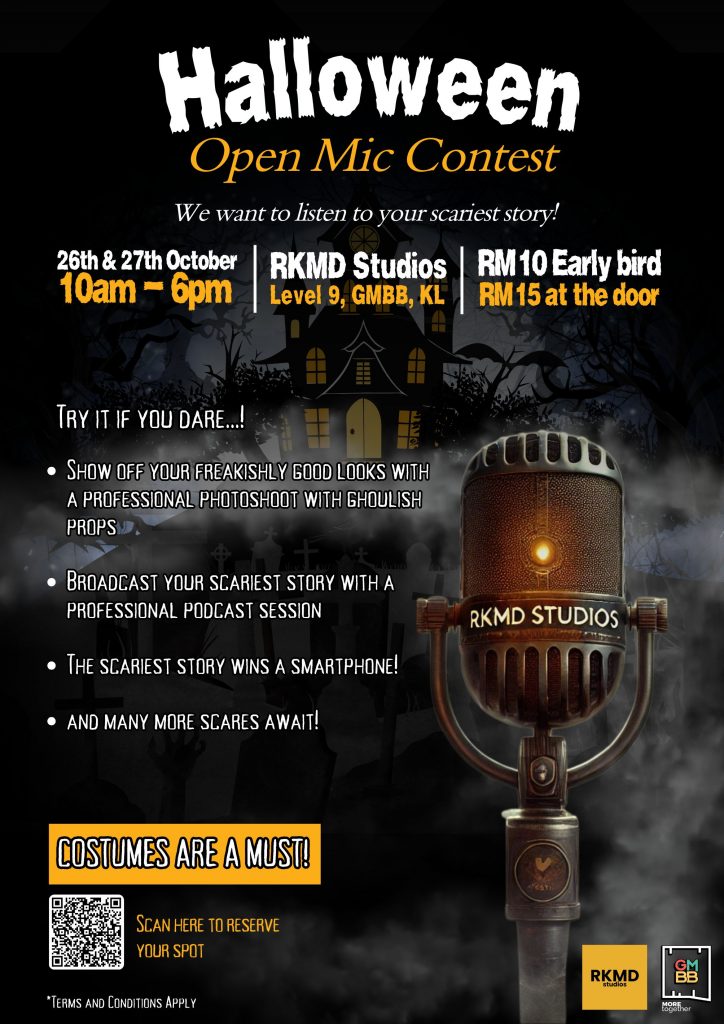If you’ve ever found yourself running out of storage space on your Google account, Google One might just be the solution you’ve been searching for. Launched in May 2018 as a replacement for Google Drive’s paid services, Google One is a subscription service that offers expanded cloud storage and a host of other benefits. This article aims to provide a comprehensive understanding of Google One and how to make the most of it.
What is Google One
Google One is a consumer-focused service that offers cloud storage starting from 100 gigabytes, up to a maximum of 30 terabytes. This is a significant expansion from the free Google Account storage space of 15 GB, which is shared across Google Drive, Gmail, and Google Photos.
Key Benefits of Google One
- Family Sharing: Google One allows you to share your plan with up to 5 family members, each of whom will get their own 15 GB of storage.
- VPN: Subscribers can access a Virtual Private Network (VPN) that encrypts your traffic, enhancing your online safety.
- Extra Google Photos Features: Google One subscribers enjoy additional features for Google Photos, such as the ability to edit RAW photos and create custom albums.
- Google Store Rewards: Subscribers earn points for every month they subscribe, which can be redeemed for discounts on Google Store products.
Google One Plans and Prices
Google One offers a variety of plans to cater to different storage needs:
- 100 GB for $1.99/month or $19.99/year
- 200 GB for $2.99/month or $29.99/year
- 200 GB (family plan) for $5.99/month
- 2TB for $9.99/month or $99.99/year
- 2TB (family plan) for $14.99/month
- 10TB for $19.99/month or $199.99/year
- 10TB (family plan) for $29.99/month
- 20TB for $99.99/month or $999.99/year
- 20TB (family plan) for $149.99/month
- 30TB for $149.99/month or $1499.99/year
- 30TB (family plan) for $249.99/month
Buy more storage
Managing Google One Storage Effectively
To make the most of your Google One subscription, here are some tips on managing your storage:
- Check Your Storage Usage: Visit Google One’s storage management page to see how much storage each of your Google services is using.
- Delete Unused Files: Free up space by deleting files you no longer need from Google Drive or old emails from Gmail.
- Compress Files: Use compression tools like WinRAR or 7-Zip to compress large files and save space.
- Move Files to Another Cloud Storage Service: Transfer files you don’t frequently access to another cloud storage service like Dropbox or OneDrive to free up space on your Google One account.
- Upgrade Your Google One Plan: If you’re running out of space, consider upgrading your Google One plan to get more storage.
How to manage your Google One storage
- Enable the “Storage Saver” Feature: This feature automatically compresses your photos and videos when they’re uploaded to Google Photos, saving a significant amount of space.
- Use the “Free Up Space” Tool: This tool scans your Google Drive account for files you can delete to quickly free up space.
- Take Advantage of the Family Plan: If you have a family of five, the Google One family plan can save you money by providing each family member with 15 GB of storage space.
How to upgrade your Google One storage
Google One is a versatile service that offers more than just expanded storage. With its additional benefits and flexible plans, it caters to a wide range of needs. Whether you’re running out of space on your Google Account or looking to take advantage of the extra features, Google One is a worthy consideration. For more information on using Google services jump over to the official Google supports page.
Filed Under: Guides, Top News
Latest Aboutworldnews
Disclosure: Some of our articles include affiliate links. If you buy something through one of these links, Aboutworldnews may earn an affiliate commission. Learn about our Disclosure Policy.