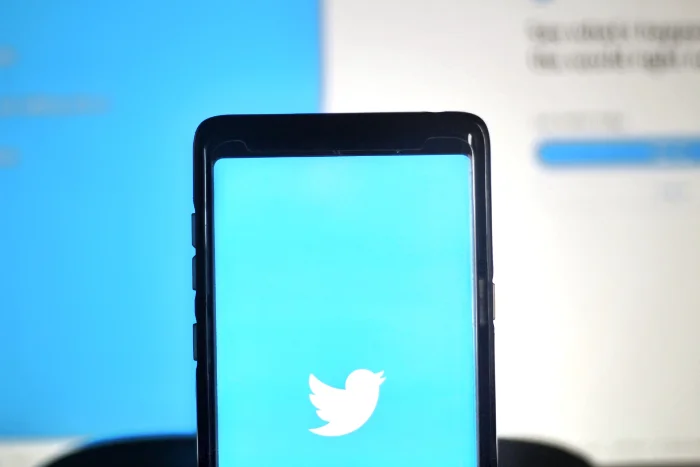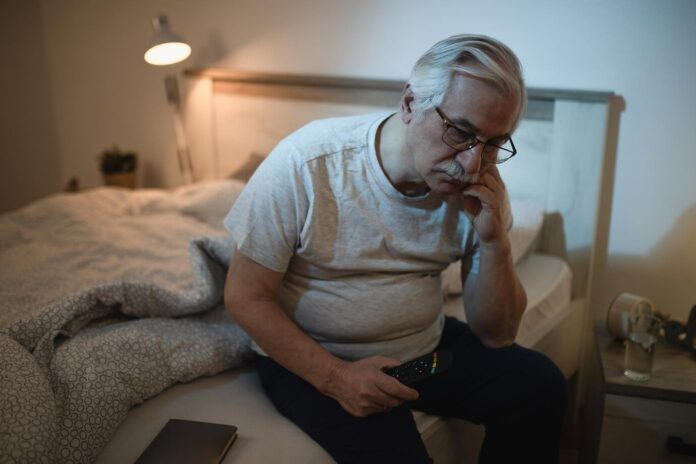This guide will show you how to login to your Twitter account. Twitter, a globally renowned social media platform, boasts a vast user base that spans millions of people all over the world. Its popularity stems from its ability to provide real-time updates, breaking news, and a variety of entertainment content. Moreover, Twitter serves as a powerful tool for social networking, enabling users to connect with others, voice their opinions, and engage in discussions on a plethora of topics. This platform’s wide array of functionalities makes it an essential part of today’s digital age.
Regardless of where you are in the world, accessing Twitter is relatively straightforward, thanks to its compatibility with a multitude of devices. Whether you’re using a smartphone, a tablet, or a computer, you can log in and start tweeting within minutes. The process, though simple, may require some guidance, especially for those new to this platform.
To assist you in this endeavor, we have curated a detailed guide that will walk you through each step involved in logging in to your Twitter account. The guide is designed to be easy to follow, ensuring that you can quickly and efficiently access your account, no matter the device you’re using. Whether you’re a seasoned user or a newcomer to the Twitter world, this guide is intended to make your login process smooth and hassle-free.
Before You Start
To log in to Twitter, you first need to have an active account. If you haven’t created one yet, visit www.twitter.com, click on ‘Sign up’, and follow the instructions to create a new account. You’ll need to provide a valid email address or a phone number and create a password for your account.
Logging in to Twitter from a Computer
- Open a Web Browser: Open your preferred web browser (like Google Chrome, Firefox, Safari, etc.) and navigate to the Twitter website by typing ‘www.twitter.com‘ in the address bar.
- Click on ‘Log in’: On the Twitter homepage, click on the ‘Login’ button located at the top right corner of the screen.
- Enter Your Details: A new page will appear asking for your login details. You can log in using either your phone number, email address, or username. Type in the one you used to create your Twitter account in the given field. Then, enter your password in the ‘Password’ field.
- Login: Once you’ve entered your details, click on the ‘Login’ button. If your credentials are correct, you’ll be redirected to your Twitter feed.
Logging in to Twitter from a Smartphone or Tablet
For mobile devices, Twitter has a dedicated application available for both iOS and Android devices.
For iOS devices
- Download the Twitter App: Go to the App Store and search for ‘Twitter’. Click ‘Get’ to download and install the Twitter app on your device.
- Open the App: After the app is installed, tap on the Twitter icon to open it.
- Tap on ‘Log in’: You will see a ‘Log in’ option at the bottom of the screen. Tap on it.
- Enter Your Details: On the next screen, enter your phone number, email, or username and your password in the provided fields.
- Login: After entering your details, tap on the ‘Login’ button to access your Twitter account.
For Android devices
- Download the Twitter App: Visit the Google Play Store and search for ‘Twitter’. Tap ‘Install’ to download and install the app.
- Open the App: Once the installation is complete, tap on the Twitter icon to open the app.
- Tap on ‘Log in’: On the welcome screen, you’ll find the ‘Login’ option at the bottom. Tap on it.
- Enter Your Details: In the subsequent screen, input your phone number, email, or username and your password in the designated fields.
- Login: Tap on the ‘Login’ button after you’ve filled in your details. If the entered credentials are correct, you’ll be taken to your Twitter feed.
Troubleshooting Login Issues
If you have trouble logging in, here are some steps you can take:
-
- Check Your Credentials: Ensure you’ve entered your login credentials correctly. Passwords are case-sensitive.
- Forgot Password: If you’ve forgotten your password, use the ‘Forgot password?’ link on the login page. Twitter will guide you through the steps to reset your password.
- Account Locked or Suspended: If your account is locked or suspended, you’ll need to follow the instructions sent to your registered email by Twitter to unlock or unsuspend your account.
Conclusion
Logging into Twitter is a simple process, whether you’re using a computer or a mobile device. By entering your registered email or phone number and password, you can quickly access your account and start engaging with other users.
Remember, your account’s security is crucial. Ensure your password is strong and unique, and consider enabling two-factor authentication to add an extra layer of security to your Twitter account. This feature requires a second form of verification, typically a code sent to your phone, to log in to your account.
If you’re using a public or shared device, don’t forget to log out of your Twitter account when you’re finished to prevent unauthorized access.
And that’s it! Now you know how to log in to Twitter from any device. So go ahead and start tweeting, retweeting, and engaging with the Twitter community. Remember, Twitter is a platform for sharing and connecting with others, so always respect other users and abide by Twitter’s community guidelines. If you have any questions, comments or suggestions, please let us know in the comments section below.
Image Credit: Joshua Hoehne
Filed Under: Guides
Latest Aboutworldnews Deals
Disclosure: Some of our articles include affiliate links. If you buy something through one of these links, Aboutworldnews may earn an affiliate commission. Learn about our Disclosure Policy.