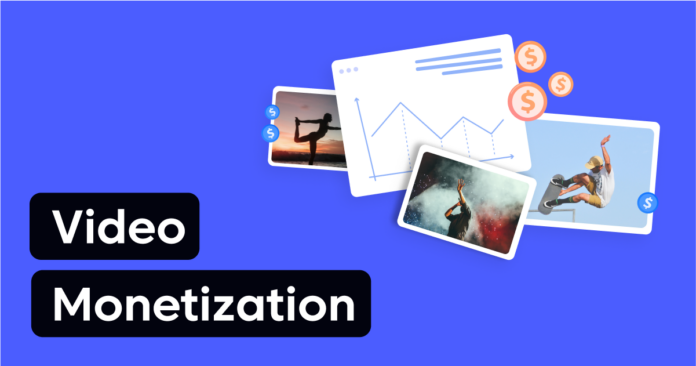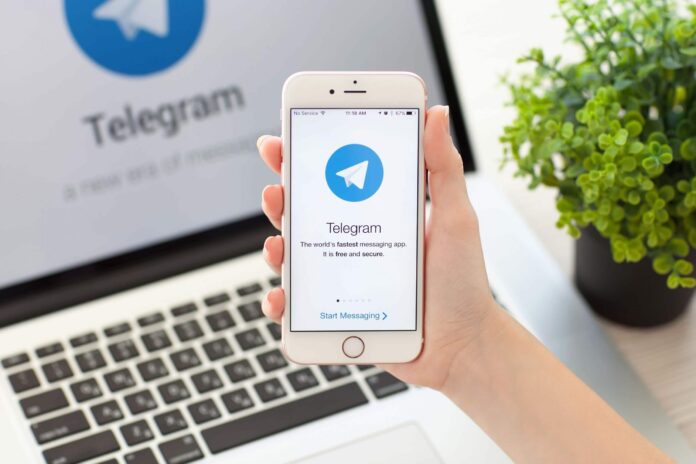This guide is designed to show you how to use WiFi Calling on Android. It offers detailed, step-by-step insights into how to get this beneficial feature activated on your Android device, and also illustrates how to make the most of it.
WiFi calling is an excellent tool that offers you the ability to make calls via a WiFi network on your Android smartphone, bypassing the need for a conventional cellular network. This is a particularly advantageous feature for those times when you find yourself in a location with strong WiFi connectivity but an unreliable or weak cellular signal. By taking advantage of this feature, you can stay connected with the world, even in areas where cellular reception is compromised.
There exists more than one pathway to enable and use WiFi Calling on your Android device. First and foremost, there’s the inbuilt Android function that supports this feature. This is an inherent attribute of the Android operating system itself, and it is designed to facilitate the user’s need for seamless WiFi calling. On the other hand, if for some reason the built-in feature doesn’t cater to your needs, you can opt for an alternate route. A multitude of third-party apps available on the Google Play Store are capable of providing this service on your Android device. You can choose an application based on its reviews, user ratings, and your specific requirements. These apps often come with additional functionalities, providing a versatile user experience and giving you more control over your calling options.
How do I set up WiFi Calling on Android?
The process to do this may vary slightly by manufacturer. To set up the WiFi Calling feature on your Android smartphone you need to open the Phone app on your device and go to Settings and then select Calls, you will then see a feature called WiFi Calling, select this and the feature will be turned on.
If you do not see the WiFi Calling option when you have gone to Phone > Settings, Calls, then your mobile carrier may not support the feature. If they do not then you could always use a third-party app or VoIP service to make calls over WiFi.
Once you have set this up you can now make a call, when you are connected and making a call over WiFi you will see ‘WiFi Calling ‘ or ‘Internet call’ displayed on your Android Phone
How do I set up VoIP Wifi calling on my Android device
You can do this by downloading a third-party app on your device, there are a wide number of apps that have this feature built-in.
Apps like WhatsApp, Facebook Messenger, Skype, Google Duo, and many more apps support VoIP calls on your Android smartphone.
As an example, we will look at how to make VoIP calls on your Android Phone using WhatsApp, this is easy to use.
To make a voice calls on WhatsApp select the contact you want to call from your device with a recent chat and then tap the Voice Call icon at the top of the display. You will then make a voice call to the person over WiFi. This feature can also be used over Cellular, you will not be charged for the call, although it will use some of your data to make the call. This is just an example of how to use a third-party app to make voice calls over WiFi.
We hope you will find this guide useful, if you have any questions or tips, please leave a comment below and let us know. You can find out more information about using WiFi calling on your Android device over at Google’s website.
Image Credit: Adrien
Filed Under: Android News, Guides, Mobile Phone News
Latest Aboutworldnews Deals
Disclosure: Some of our articles include affiliate links. If you buy something through one of these links, Aboutworldnews may earn an affiliate commission. Learn about our Disclosure Policy.