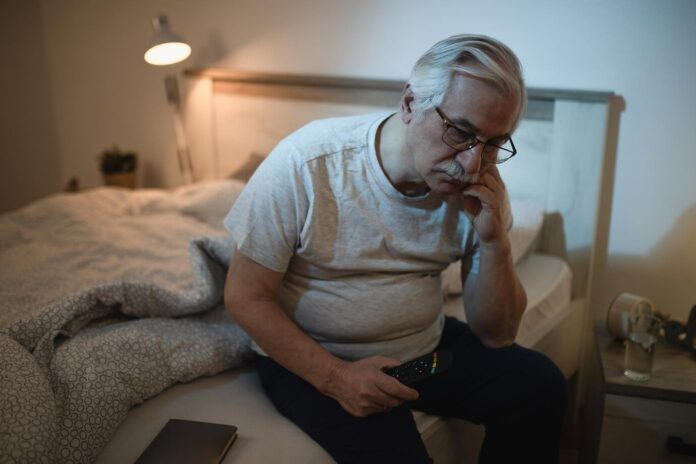As technology advances, so do our expectations for the performance of our devices. Unfortunately, older iPads may not be able to keep up with the latest apps and games, making them feel slow and sluggish. However, there are a few things you can do to speed up your older iPad and improve its performance. In this article, we will discuss some of the best tips and tricks for speeding up an older iPad.
Update to the Latest Software
One of the most important things you can do to speed up your older iPad is to make sure it is running the latest version of iOS. Apple releases software updates regularly to fix bugs, improve performance, and add new features. To check for an update, go to Settings > General > Software Update. If an update is available, you will be able to download and install it.
Limit Background App Refresh
Background App Refresh allows apps to continue to update their content even when they are not in use. This can be useful for apps that you want to be up-to-date, such as news apps or social media apps. However, Background App Refresh can also consume a lot of battery power and can slow down your iPad. To limit Background App Refresh, go to Settings > General > Background App Refresh. You can then turn off Background App Refresh for all apps or for individual apps.
Reduce Motion and Transparency
iOS has a number of effects that make the interface look more visually appealing. However, these effects can also consume a lot of resources and can slow down your iPad. To reduce motion and transparency, go to Settings > General > Accessibility > Reduce Motion. You can then turn on Reduce Motion and Reduce Transparency.
Clear Storage Space
If your iPad is running out of storage space, it can start to slow down. To clear storage space, go to Settings > General > Storage. You can then see how much storage space is being used by each app and delete apps that you no longer use. You can also delete photos, videos, and other files to free up space.
Limit Widgets and Animations
Widgets are small apps that can be added to your Home screen. They can be useful for getting quick information at a glance, but they can also slow down your iPad. To limit widgets, go to Settings > Home Screen & Dock. You can then turn off widgets for all apps or for individual apps.
Turn Off Background App Refresh
Background App Refresh allows apps to continue to update their content even when they are not in use. This can be useful for apps that you want to be up-to-date, such as news apps or social media apps. However, Background App Refresh can also consume a lot of battery power and can slow down your iPad. To turn off Background App Refresh, go to Settings > General > Background App Refresh. You can then turn off Background App Refresh for all apps or for individual apps.
Reset All Settings
If you have tried all of the other tips and your iPad is still slow, you can try resetting all of your settings. This will not delete any of your data, but it will reset all of your settings to their defaults. To reset all of your settings, go to Settings > General > Reset > Reset All Settings.
Consider a Factory Reset
If you have tried all of the other tips and your iPad is still slow, you can try doing a factory reset. This will erase all of your data and settings, so you will need to back up your iPad before you do this. To do a factory reset, go to Settings > General > Reset > Erase All Content and Settings.
Additional Tips
In addition to the tips above, there are a few other things you can do to improve the performance of your older iPad:
- Close apps that you are not using.
- Delete unused apps.
- Restart your iPad regularly.
- Avoid using too many widgets.
- Turn off Siri if you do not use it.
- Keep your iPad updated with the latest software.
By following these tips, you can improve the performance of your older iPad and make it feel like new again. There are a few things you can do to speed up an older iPad. By updating to the latest software, limiting background app refresh, reducing motion and transparency, clearing storage space, limiting widgets and animations, turning off background app refresh, resetting all settings, and considering a factory reset, you can improve the performance of your older iPad and make it feel like new again.
Image Credit: Marek Levák
Filed Under: Apple, Apple iPad, Guides
Latest aboutworldnews Deals
Disclosure: Some of our articles include affiliate links. If you buy something through one of these links, aboutworldnews may earn an affiliate commission. Learn about our Disclosure Policy.