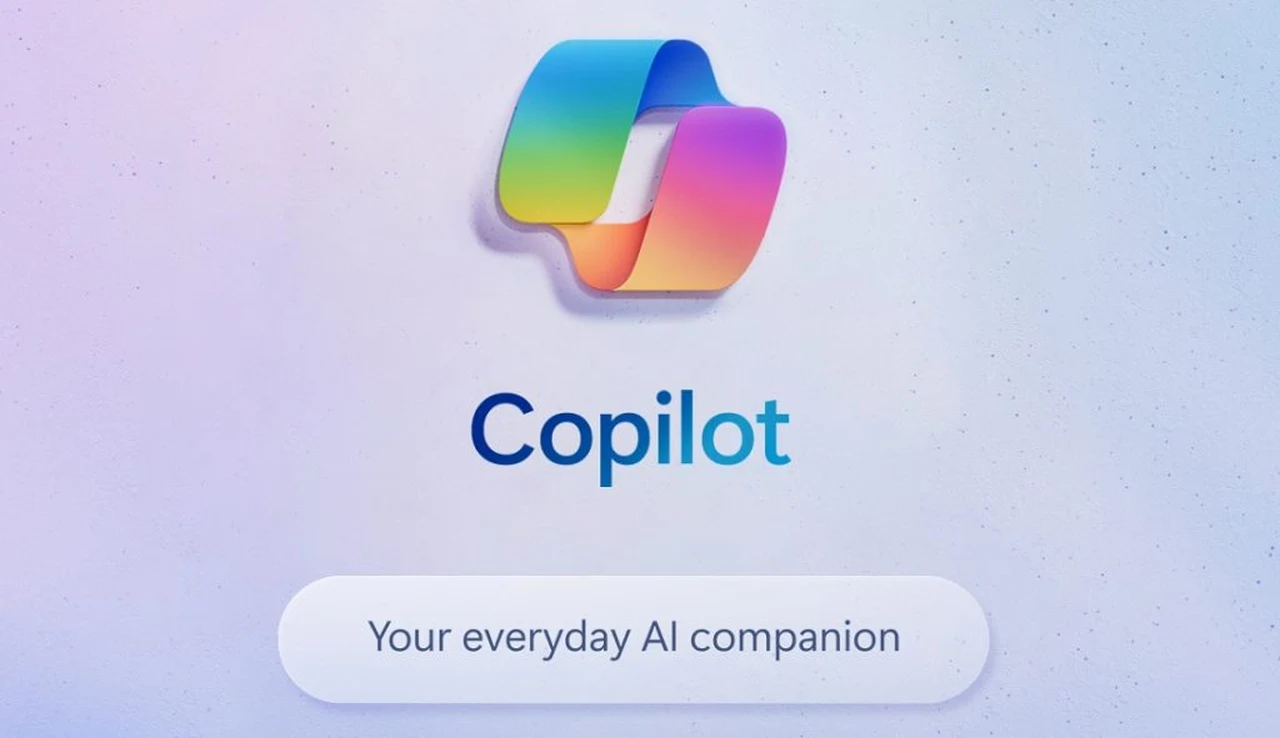During its Ignite 2023 event earlier this month, Microsoft unveiled a wealth of new AI tools it had implemented into its range of services, with one such service being Microsoft Copilot Studio. Similar to how OpenAI has recently rolled out the ability for users to create GPTs users of Studio can also create AI assistants in just a few clicks. Imagine having the power to create a personal AI assistant that can handle tasks, answer questions, and interact with users just like a human would.
With Microsoft Copilot Studio, this is not just a possibility, it’s a reality that’s within your reach. This guide will walk you through the process of building your own AI assistant, step by step, without the need for complex coding. Whether you’re looking to enhance customer service, streamline internal processes, or simply explore the capabilities of AI, this journey will help you achieve your goals.
Microsoft Copilot Studio overview
Microsoft Copilot Studio lets you create powerful AI-powered copilots for a range of requests—from providing simple answers to common questions to resolving issues requiring complex conversations. Engage with customers and employees in multiple languages across websites, mobile apps, Facebook, Microsoft Teams, or any channel supported by the Azure Bot Framework.
Microsoft Copilot Studio is available as both a standalone web app, and as a discrete app within Microsoft Teams. Most of the functionality between the two is the same. However, there might be different reasons to choose one version or the other based on the ways you want to use Microsoft Copilot Studio.
Building a Copilot Studio AI assistant
To begin, you’ll need to open Microsoft Copilot Studio in a web browser that supports it such as Microsoft’s own Edge. Once there, sign in with your Microsoft account work email. This step is crucial as it ensures that your AI assistant will be able to integrate seamlessly with other Microsoft services, which can be incredibly beneficial for your project, especially if it is work-related.
After you’ve logged in, you’ll set up your Power Apps environment. This is where your AI assistant will live and operate. You can go with the default setting or customize it to better fit your organization’s needs. Think of this environment as the foundation of your AI assistant’s capabilities, so it’s important to get it right.
Here are some other articles you may find of interest on the subject of Microsoft Copilot :
Next, you’ll move on to personalizing your AI assistant. On the App Homepage, you can give your assistant a name, choose the language it will use, and select an icon that represents your brand. You can also preload it with content to give it a base level of knowledge. This is where you start to see your assistant come to life, as it begins to reflect your brand’s identity and values.
The initial setup of your AI assistant should take about 15 minutes. During this time, you can dive into more customization options to enhance your assistant’s abilities. Once it’s ready, you’ll be taken to an overview page where you can further refine the user interface, topics, and testing features.
One of the most exciting parts of creating your AI assistant is developing custom topics and dialog trees. This is where your assistant becomes truly unique. You’ll create topics that are relevant to your users and set up dialog trees that guide the conversation based on user input. By saving these topics and incorporating elements like variables, entities, and Power Automate flows, you can create complex and meaningful interactions.
Microsoft’s Copilot Studio demonstration
With your dialog trees and custom topics in place, it’s time to test your AI assistant. This step is crucial to ensure that it performs as expected. Test it thoroughly, and once you’re satisfied with how it’s functioning, you can deploy it for user interaction. Keep a close eye on its performance and use AI analysis tools to make continuous improvements.
By following this guide, you’ve successfully navigated the creation of a customizable AI assistant using Microsoft Copilot Studio. From gaining access to the platform and setting up your environment, to personalizing, testing, and deploying your assistant, you now have the tools to introduce an AI solution that can enhance user engagement. Remember, the key to success is ongoing performance analysis, which will help you evolve and perfect your assistant’s capabilities, ensuring it becomes an invaluable part of your operations. For more information on the new Microsoft Copilot Studio and Microsoft 365 integrations jump over to the official Microsoft website.
Filed Under: Guides, Top News
Latest aboutworldnews Deals
Disclosure: Some of our articles include affiliate links. If you buy something through one of these links, aboutworldnews may earn an affiliate commission. Learn about our Disclosure Policy.