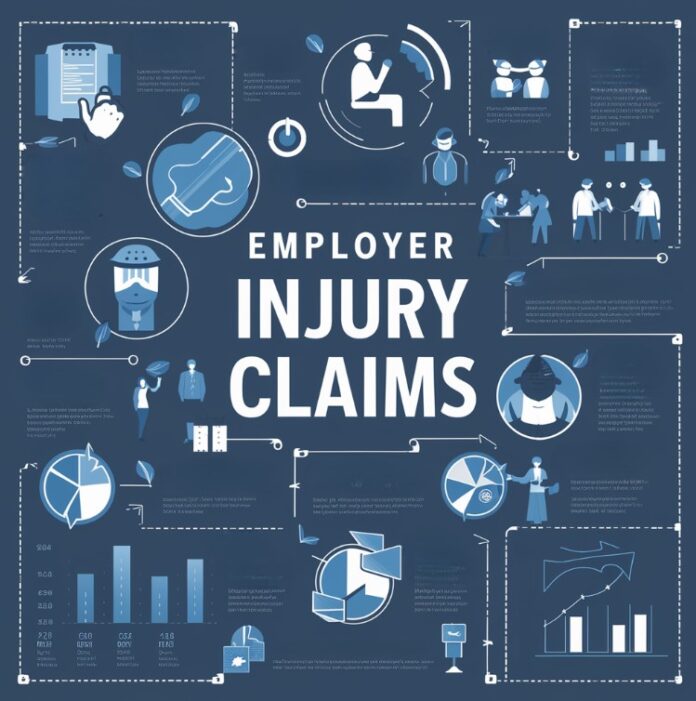Have you recently wrapped an Apple Watch around your wrist and are eager to explore its capabilities? Or perhaps you’re a seasoned user looking to delve deeper into what this sophisticated piece of technology can offer. Whichever camp you fall into, you will be pleased to know that your Apple Watch is more than just a timepiece; it’s a gateway to efficiency and convenience. The video below from Proper Honest Tech gives us a range of handy tips for the Apple Watch, let’s dive into 20 fantastic tips that will elevate your Apple Watch experience.
- Video Voicemail Viewing: Did you miss a FaceTime call? Your Apple Watch lets you view video voicemails left by your contacts. It’s like having a tiny mailbox right on your wrist!
- Setting Watch Ahead: Want to be a little ahead of time? Set your watch face up to an hour ahead, without affecting the actual timekeeping of your device.
- Answering Calls on iPhone: If your iPhone is buried in a bag, answer the call on your watch and hold the caller until you grab your phone. It’s incredibly convenient!
- Locating iPhone with Flash: Can’t find your iPhone? Make it play a sound and flash its camera light by pinging it from your watch. It’s like playing hide and seek with your phone!
- Skipping Workout Countdown: In a rush to start your workout? Tap the watch screen to skip the 3-second countdown and dive straight into your fitness routine.
- Logging Medication: Keep track of your medication intake by logging it directly on your watch. It’s a handy reminder right on your wrist.
- Using Find My: Whether it’s locating your devices, items tagged with AirTags, or even friends, the Find My app on your Apple Watch keeps you connected.
- Water Lock Mode: Love swimming? Activate Water Lock Mode to make your watch screen less responsive, avoiding any accidental touches while you’re in the water.
- Accessing Apps via Voice: Open apps on your watch using voice commands. It’s hands-free and hassle-free!
- App Carousel and Force Quit: Navigating apps on your watch is a breeze with the app carousel. And if an app freezes? Force quitting it is different yet straightforward compared to your iPhone.
- Zoom Feature: Hard to read the tiny text? Zoom in for a clearer view of your watch screen.
- Camera Remote Function: Use your watch to control your iPhone camera remotely. It’s perfect for group photos when you’re the photographer!
- Recording Video from Watch: Start recording a video on your iPhone using your watch. It’s like having a remote control for your phone camera.
- Customizing Default Replies: Personalize quick replies for messages right from your watch. It’s all about making your responses uniquely yours.
- Using Digital Crown for Text Editing: The digital crown isn’t just for scrolling; use it to move the cursor when typing a message.
- Offline Maps for Watch: Download maps on your iPhone to access them on your watch even without data reception. Never get lost again!
- Cleaning Up App List: Declutter your watch interface by removing apps you no longer use. Keep it tidy, keep it efficient.
- Focus Modes for Watch Faces: Set different watch faces for various focus modes. Your watch face can change automatically based on your current mode.
- Shortcuts on Apple Watch: Use iPhone-created shortcuts on your watch. Assign them to complications or the action button on the Apple Watch Ultra for quick access.
- Speaking Time Feature: Tap your watch with two fingers, and it’ll tell you the time. Handy when you can’t glance at your watch.
These tips are just the beginning of what your Apple Watch can do. Every feature is designed to make life a bit easier and more fun. As you explore these functionalities, remember that your watch is an extension of your lifestyle, adapting to your needs and routines. And while we’ve covered quite a bit, there’s always more to discover. So, keep experimenting, keep exploring, and most importantly, enjoy the journey with your Apple Watch.
Source Proper Honest Tech
Image Credit: Anastasiya Badun
Filed Under: Apple, Gadgets News, Guides
Latest aboutworldnews Deals
Disclosure: Some of our articles include affiliate links. If you buy something through one of these links, aboutworldnews may earn an affiliate commission. Learn about our Disclosure Policy.