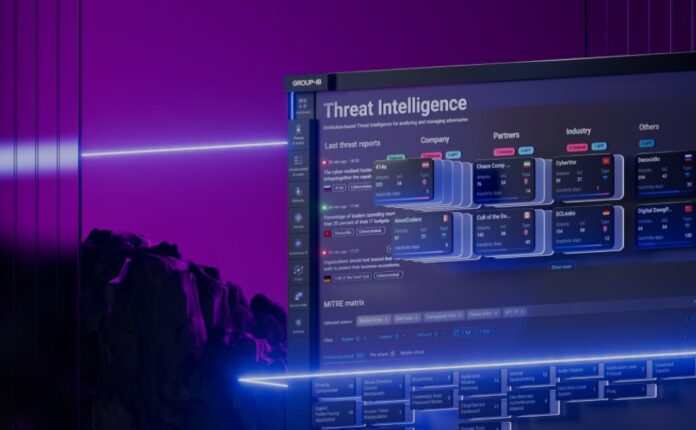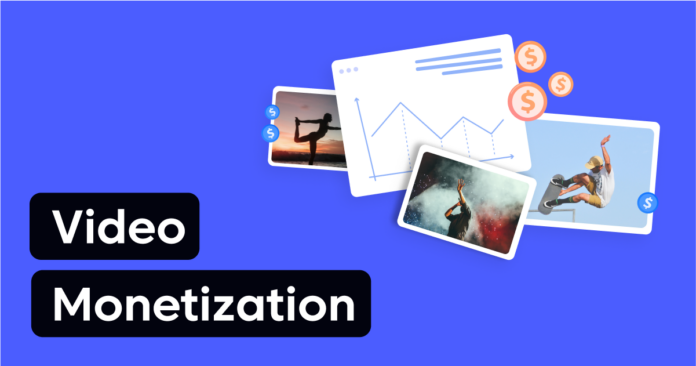In our prior discussions, we successfully navigated the intricacies of the iPhone settings to block unwanted calls from identified numbers. This is an incredibly helpful feature when you’re dealing with nuisance calls or when you simply want to focus without interruptions. But this raises another question: how do you handle calls when there’s no identifiable number involved, or when the person on the other end has deliberately concealed their phone number?
This is not an uncommon scenario, as many callers prefer to mask their phone numbers for various reasons. This can create a degree of frustration for the recipient, especially when the calls are frequent and intrusive. There is, however, a solution to this issue. The iPhone, in its versatile functionality, provides a feature that lets you easily block these anonymous calls.
This guide is designed with the intention of guiding you through the steps needed to successfully block these no Caller ID calls on your iPhone. By the end of it, you will be well-versed in managing such calls and your iPhone experience will be significantly more peaceful. Whether the call is from an unknown number or the caller has decided to hide their phone number, this guide will help you put an end to those intrusive, anonymous calls. It doesn’t matter if the caller has no caller ID visible on the phone call; we will demonstrate how to block them efficiently.
How to block calls with no Caller ID
When you block a call from a telephone number that is displayed, this has to be done for each individual call. Luckily Apple has settings built into the iPhone that will block all No Caller ID calls with some simple settings changes.
To block a telephone call where no Caller ID is displayed, go to Settings and then Phone and scroll down until you see Silence Unknown Callers, this is set to off by default, switch it to On.
Once this feature is turned on you will still receive telephone calls when the telephone number is displayed. If the telephone number has been blocked or withheld by the caller, you will not receive the call.
Instead, any of the calls with no Caller ID will be sent directly to your voicemail, so if it is a legitimate call from someone, they can easily leave you a message. If it is a spam call you will have filtered it out and can easily delete any messages they may have left you.
How to block all calls on my iPhone for a period of time?
If you would like to block all calls on your iPhone for a period of time, then you can set your iPhone to Do Not Disturb mode. This is a very useful feature that can be used for meetings or when you do not wish to take telephone calls.
To turn on the Do Not Disturb feature on your iPhone go to Settings and then select Focus and then select the Do Not Disturb setting. Once this is turned on you will not receive any calls and they will go directly to your voicemail.
When you want to receive calls again you can go to Settings> Focus and then turn off the Do Not Disturb feature on your iPhone.
We hope that you find this guide useful and hope that it helps you to block unwanted calls from blocked and hidden callers. If you have any comments, questions, or suggestions, please leave a comment below and let us know. You can find out more details about how to block unwanted calls on your iPhone over at Apple’s website.
Image Credit: Taylor Grote
Filed Under: Apple, Apple iPhone, Guides
Latest Aboutworldnews Deals
Disclosure: Some of our articles include affiliate links. If you buy something through one of these links, Aboutworldnews may earn an affiliate commission. Learn about our Disclosure Policy.