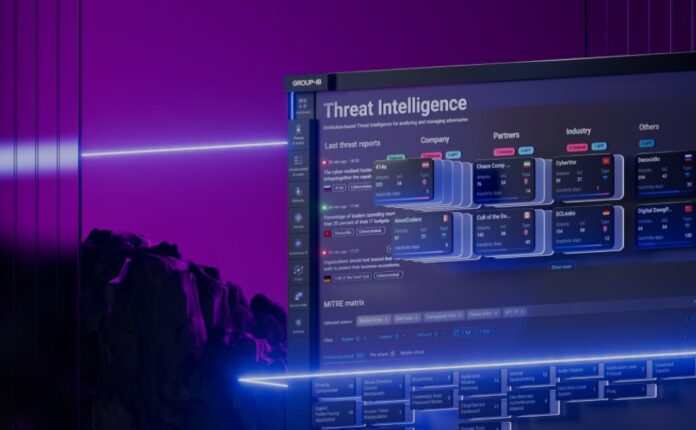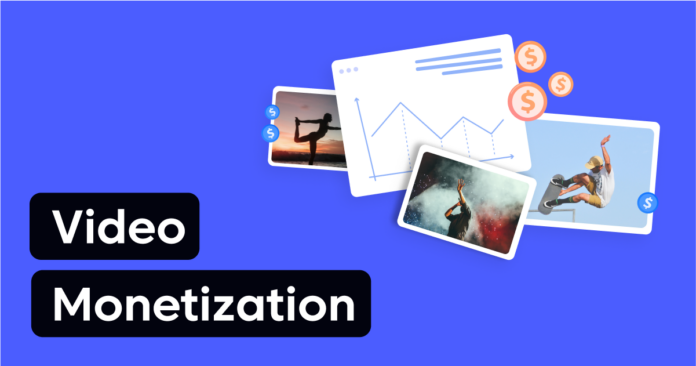This guide is designed to show you how to fix the “iPhone Unavailable message, this is an essential safeguard against unauthorized access, and the “iPhone Unavailable” message emerges as a formidable part of iPhone security protocols. This warning typically appears when a user inputs an incorrect passcode multiple times, thereby locking the device to protect its contents. Initially, after the first incorrect entry, a message stating “iPhone is Locked” will be displayed on the screen. Further incorrect attempts escalate the security measures, culminating in the “iPhone Unavailable” status, which effectively bars any additional efforts to unlock the phone until the device is erased and reset.
How Does the “iPhone Unavailable” Security Feature Operate?
The underlying mechanics that trigger the “iPhone Unavailable” message are rooted in a systematically designed security feature that keeps track of each incorrect passcode entry. This safeguarding mechanism kicks into high gear starting with the fifth incorrect attempt to unlock the device. Once this milestone is reached, the iPhone institutes a temporary lockout period of one minute, during which any additional attempts to enter a passcode are rendered futile.
This lockout duration is not static but follows an escalating pattern. Specifically, each subsequent wrong passcode attempt after the fifth one leads to an incremental increase in the lockout timer by an additional minute. For example, the sixth wrong attempt would result in a 2-minute lockout, the seventh in a 3-minute lockout, and so on. The system is designed to max out the lockout duration at a 60-minute ceiling, meaning that repeated failures won’t lead to an indefinite lockout but will cap at this one-hour mark.
However, when you surpass a total of six incorrect attempts to unlock the device, the phone’s security mechanisms elevate the situation to a more severe status. Your iPhone shifts its state from simply being “locked” to entering an “Unavailable” condition. This escalated status is confirmed through a message displayed prominently on your device’s screen, stating, “iPhone is Unavailable. Try again later.”
At this critical point, the usual methods of entry are entirely disabled, and your options become considerably narrowed. The only way to break this stalemate and regain access to your iPhone is through a complete erasure of all its stored content and personalized settings. In essence, this renders your iPhone a blank slate, paving the way for either a new setup or a restoration from a backup, if available.
Practical Solutions for the “iPhone Unavailable” Dilemma
Option 1: Wait for the Lock Timer to Expire
If the number of incorrect attempts is relatively low, patience is key. Wait for the imposed lock timer to run its course, which starts at 1 minute and grows by an extra minute for each additional incorrect entry. Once the timer expires, you’re free to try your passcode again.
Option 2: Erase Your iPhone via iTunes or Finder
For instances where the incorrect passcode attempts have mounted and the lock timer is no longer visible, a full device erase becomes necessary. This will purge all data and settings, so it’s imperative to have a backup beforehand. To erase your iPhone, you should:
- Connect your iPhone to a computer and open iTunes (Windows) or Finder (Mac).
- Locate and click on your iPhone within the iTunes or Finder window.
- Select the “Restore iPhone” option.
- Follow the on-screen guidance to complete the restoration process.
Option 3: Use the ‘Find My iPhone’ Feature
If you’ve enabled ‘Find My iPhone’ on your device, erasing it remotely is also an option. Here’s how:
- Visit iCloud.com and log in using your Apple ID.
- Navigate to “Find iPhone.”
- Choose your iPhone from the device list.
- Hit the “Erase iPhone” button.
Preventative Measures to Avert “iPhone Unavailable” Status
Prevention is better than cure. Here are some preventive tactics:
- Opt for a passcode that is both simple to remember and hard to guess.
- Exercise caution when inputting your passcode in public.
- If you own multiple Apple devices, using a consistent passcode across them can minimize mistakes.
- Activate two-factor authentication for enhanced security.
- Regularly back up your iPhone to avoid data loss.
Additional Considerations
- Should you forget your passcode, erasing the device becomes inevitable.
- Erasing your iPhone eliminates all data and settings. If a backup exists, restoration is possible.
- Lack of a backup means irreversible data loss.
The message “iPhone Unavailable” serves as much more than a mere cautionary prompt; it is an integral part of a sophisticated security framework engineered to deter unauthorized access to your device. When you encounter this specific warning, you’re essentially left with two courses of action to regain control over your iPhone. One option is to patiently wait for the lockout timer to expire, provided that the incorrect passcode entries haven’t exceeded the critical threshold that makes the device “Unavailable.” The alternative, and often the last resort, is to completely wipe your device, erasing all stored data and settings.
Given the high stakes involved—especially if you opt for the device erasure—it’s absolutely vital to have an up-to-date backup of all your essential data. This precautionary step significantly reduces the risk of irrevocable data loss, enabling you to restore your device to its former state after the necessary security protocols have been satisfied.
Moreover, while the “iPhone Unavailable” message is a powerful deterrent against unauthorized access, it’s a situation most would prefer to avoid in the first place. Adherence to the proactive guidelines and best practices outlined in this guide could very well help you sidestep this formidable security obstacle. By taking preemptive measures such as choosing a memorable yet secure passcode, activating two-factor authentication, and maintaining regular data backups, you can bolster your iPhone’s security while minimizing the chances of facing this disruptive message. We hope that you find this guide useful, please leave a comment below and let us know if you have any questions or suggestions. You can find out more details over at Apple’s website.
Image Credit: Apple
Filed Under: Apple, Apple iPhone, Guides
Latest Aboutworldnews Deals
Disclosure: Some of our articles include affiliate links. If you buy something through one of these links, Aboutworldnews may earn an affiliate commission. Learn about our Disclosure Policy.