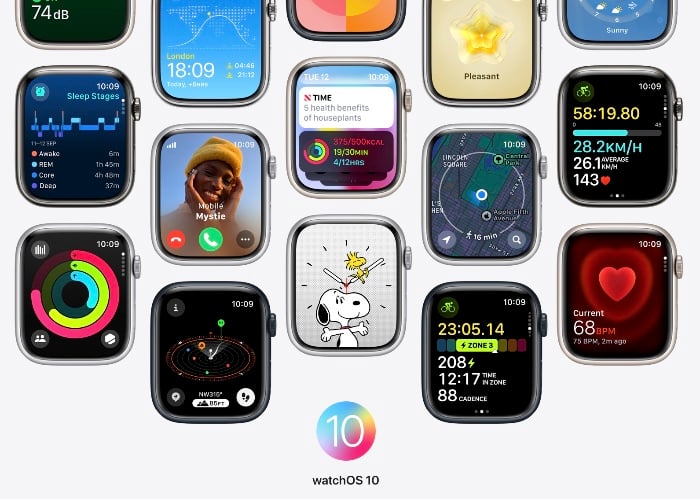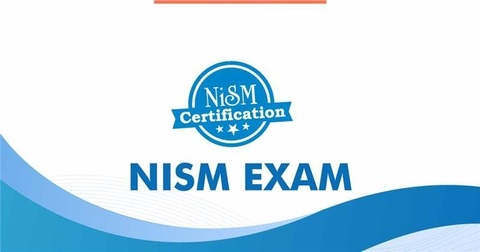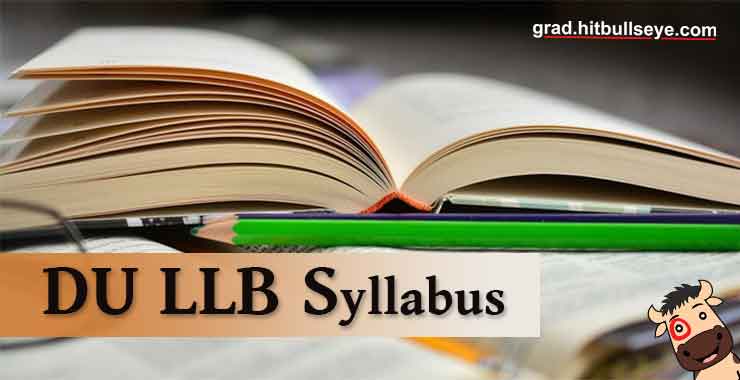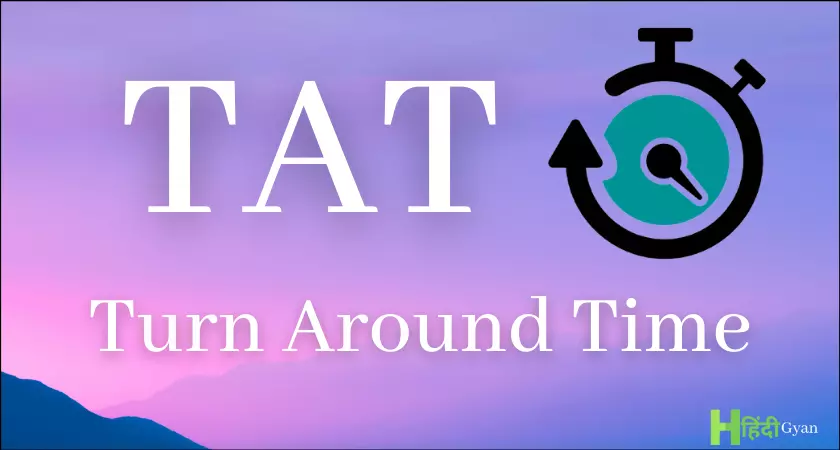Changing the watch face on your Apple Watch is more than just a cosmetic adjustment; it’s a way to make the device truly your own. With watchOS 10, Apple has made it incredibly easy to switch between a variety of watch faces, each offering its own set of features and customization options. Whether you’re new to the Apple Watch ecosystem or a seasoned user looking to refresh your device’s look, this guide will walk you through the process step-by-step.
Initial Steps: Accessing the Customization Panel
Before you dive into the world of watch faces, you’ll need to access the customization panel on your Apple Watch. To do this, navigate to the current watch face and hold down on it. This action will bring up the customization panel, which serves as your gateway to a plethora of design options.
Adding New Watch Faces: The Gateway to Personalization
Once you’re in the customization panel, swipe to the side until you find the “New” button. Tapping on this button will open a new panel displaying a range of available watch faces. Scroll through the options to find a watch face that aligns with your aesthetic or functional needs.
Types of Watch Faces: Options Galore
WatchOS 10 offers a multitude of watch faces to suit various preferences and requirements. The choices range from activity-focused faces that help you keep track of your fitness goals, to classic analog designs for a more traditional look. You’ll also find specialized options like astronomy-themed faces, among many others. If you have a newer series of the Apple Watch, you may even have access to additional watch face options.
Customization: Tailoring Your Watch Face
After selecting your new watch face, you’re not limited to its default settings. You can further personalize it by changing its complications or widgets. These could be anything from weather forecasts and calendar events to activity rings and heart rate monitors. The customization process allows you to create a watch face that not only looks good but also provides the information you need at a glance.
Finalizing the Change: Making It Official
Once you’re satisfied with your customization, it’s time to make it official. To apply the new watch face, simply click on the digital crown on the Apple Watch. This action will set your chosen design as the new default watch face.
Additional Features: User-Friendly Navigation
WatchOS 10 also offers user-friendly features that make it easier to switch between different watch faces once they are added. You can simply swipe back and forth to change the watch face, making the process even more convenient and intuitive.
Conclusion
Changing the watch face on an Apple Watch running watchOS 10 is a straightforward process, but it offers a world of customization possibilities. From the initial steps to the final touches, each phase of the process is designed to be user-friendly and highly customizable. So go ahead, and give your Apple Watch a new look today, you can find out more details about the new watchOS 10 software and its range of features over at Apple’s website at the link below.
Source Apple
Filed Under: Apple, Guides
Latest aboutworldnews Deals
Disclosure: Some of our articles include affiliate links. If you buy something through one of these links, aboutworldnews may earn an affiliate commission. Learn about our Disclosure Policy.