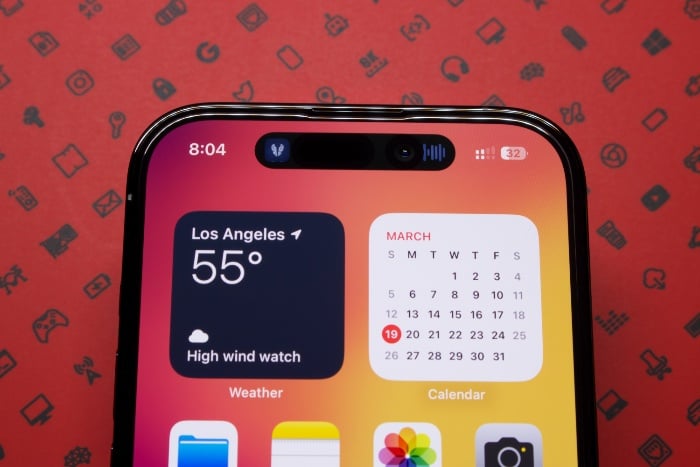Sometimes, you may find it necessary to clear the history on your iPhone. There can be various reasons for wanting to clear the history on your device. In certain circumstances, your objective might be to enhance the operational efficacy of your iPhone’s web browser. This could be achieved by cleansing it of all the accumulated cookies, which can have a significant impact on the browsing speed and overall performance. These cookies, a byproduct of your internet browsing activities, often pile up over time, thereby clogging the system and potentially slowing down the browsing speed on your iPhone. Consequently, in order to maintain or boost browsing efficiency, you might find it indispensable to delete all the built-up cookies from your device.
Alternatively, there could be different motivations for desiring to obliterate the search history from your iPhone. One primary reason might be your intention to preserve your digital privacy, especially in the current age of data breaches and cyber threats. By wiping out the search history from your iPhone, you can ensure that your browsing habits remain private and are not easily accessible to prying eyes. Another potential purpose might be to create a more organized and clutter-free digital environment. Erasing the search history can help you achieve a more streamlined and neat user experience on your iPhone, devoid of any unnecessary search results or websites cluttering your view.
This guide is meticulously crafted to furnish you with an easy-to-follow, step-by-step protocol to efficiently wipe out the browsing history from your iPhone. Following these precise instructions will assure you that there will be no residual traces of the websites you visited earlier. This comprehensive process doesn’t stop at just eradicating the browsing history; it also ensures the complete elimination of all the stored cookies, as well as any search history data lingering on your device.
However, it’s crucial to mention a significant detail here: unless you have specifically opted to use a third-party browser on your iPhone, the default web browser is Apple’s Safari. It is this browser that retains all your search information, including the specifics of the websites you have accessed. By following this guide, you will be effectively cleansing this data from your Safari browser, thereby helping ensure the privacy and performance of your iPhone’s browsing experience.
How do you clear your iPhone history in Safari?
To clear your browsing and search history on Apple’s Safari you need to open the Settings app on your device.
Once you have selected Settings you then need to scroll down and select Safari, you will then be shown a further menu and you need to select Clear History and Website Data.
You now need to select Clear History and Data from the menu and this will delete all of your search history, browsing history, cookies, and data from Apple’s Safari browser. That’s it, all of the previous browsing history and Search History has now been removed from Safari.
If you do not want to delete all of your search history in Safari you can choose to do it for a specific period of time or for an individual website.
How do you clear the history for a specific time?
If you want to clear your search history and browsing history for the last hour, today, the last week, and more these are options that you can use on your device.
To do this open the Safari browser on the iPhone and then select History from the menu at the top, at the bottom of the menu you will see Clear, click this and you will be given some more options.
When you press Clear on your iPhone, you can then choose to clear the history on your iPhone for a specific time period.
The options are All Time, Today and Yesterday, and Today and the Last Hour, select the one you would like, and the history for that time period will be removed.
How do you clear the history for individual websites?
If you do not want to clear all of the History in Safari for all of the websites you have visited you can clear it for individual websites.
This is easy to do on the iPhone, to do this open the Safari app on your iPhone and then select the Bookmarks icon and then select History.
You will then see a list of websites that you have visited on your iPhone, select the website you want to delete the history for, and then swipe left. You will then be given the option to delete all of the History for that specific website on your iPhone. Click delete and the History for that website will be removed from your device.
We hope that you will find this guide useful, For additional information and in-depth resources on this topic, you can visit Apple’s official website. Should you have any further questions or require clarification, please feel free to leave a comment below, and we will be more than happy to answer any questions.
Image Credit: Samuel Angor
Filed Under: Apple, Apple iPhone, Guides
Latest Aboutworldnews Deals
Disclosure: Some of our articles include affiliate links. If you buy something through one of these links, Aboutworldnews may earn an affiliate commission. Learn about our Disclosure Policy.