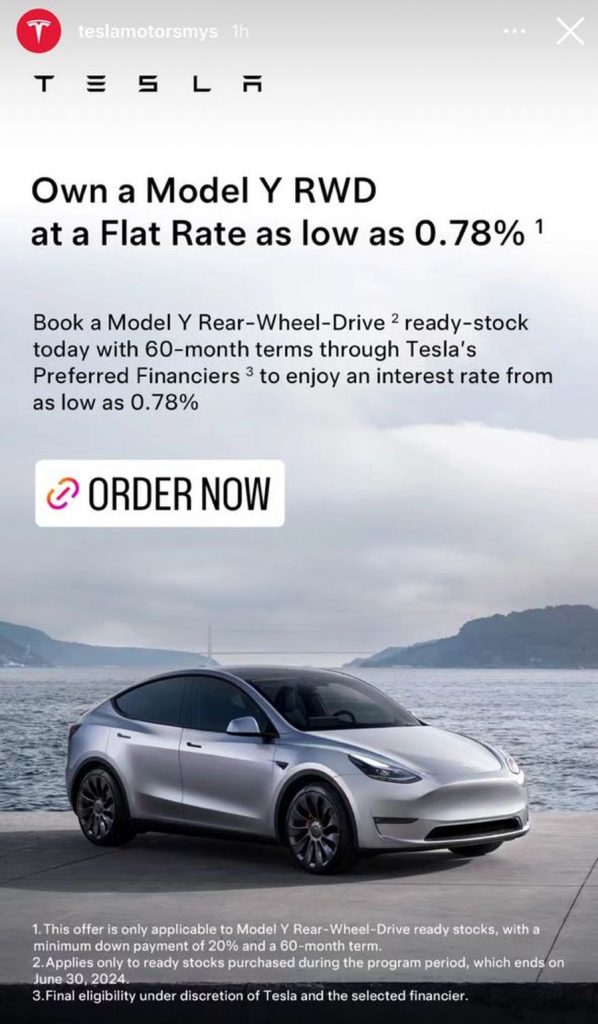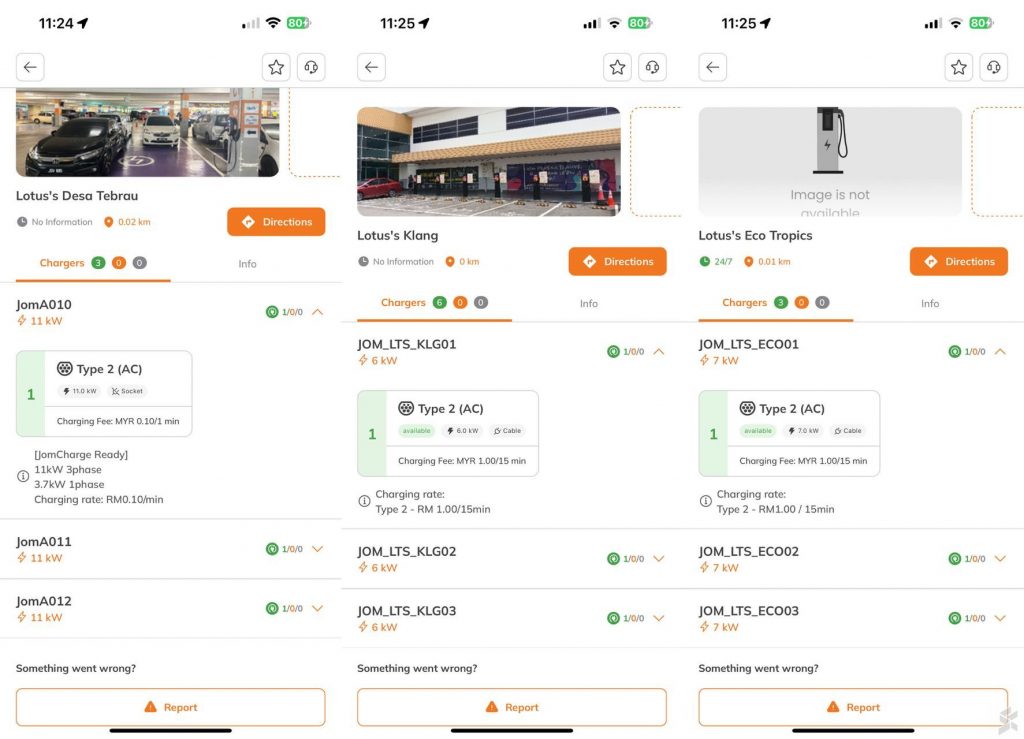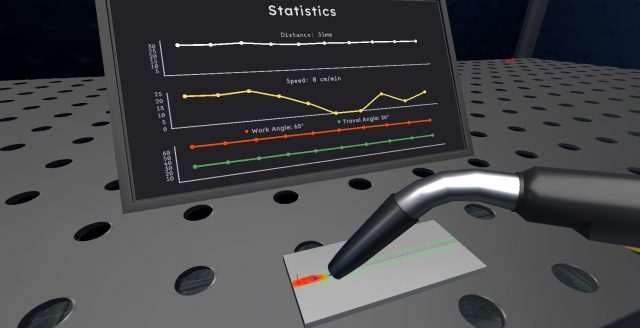An Android TV has many advantages over regular flat-screen TVs or traditional CRT television sets. Aside from many other benefits like streaming sites, browsing the web and social media, and mirroring features, you can convert your Android TV into a working desktop screen as well. However, it might seem daunting at first especially if you are untrained or do not have the previous knowledge about converting them into such equipment. And if you are indeed having plans to do so and you do not know where to start, then you definitely have come to the right place!In this short but informative blog, I will share with you a step-by-step guideline on how to turn your normal Android TV into a full-blown second screen or main screen display for your desktop computer or even a laptop for that matter. So without any further delays, let’s get right into today’s discussion…
Identify the Ports Available
Before you start with the entire process, you have to identify and gather first the ports that are present in your Android TV and desktop computer or laptop since varying brands and models have different specifications about the subject matter. However, there are typically three types of ports that you have to take note which include the following–
- HDMI cables transport images and audio waves from a source to the outlet
- DVI cables convert signals into images
- VGA is mostly found in old-tech gadgets that transfer SD image files but are limited to HD images
How Each Cable is Connected to Each Port
Once you have identified the needed cables to connect each port and have gathered them, you have to know how you can properly link the Android TV to the desktop computer or laptop. Aside from the Android TV not working if misplaced, it could also potentially lead to the short-circuiting of the ports that results in the damage of the units or even fire if it is generating high-voltage power.
Get the Right Cables for Both Android TV and Computers
It is important that you get the right cables for both the Android TV and computers because they will not fit in the plugs in the first place and each cable has a unique number of pins. But in the event that there are no available cables or that they are too short, you can use an adapter or extender, respectively, in order for both devices to link with each other and become a working screen display. The good news is that you can also find wireless connectors that are more convenient and less hustle when it comes to managing the cables. Although they are a little more expensive in comparison to the regular cables, they are indeed worth the investment considering the space and aesthetics you are going to save and achieve.
Set Up the Android Television Set
You have to bear in mind that your Android TV won’t automatically project your computer’s compound once they are connected which some may interpret as an error or anything related. However, this is not the case and you have to set up your Android TV as well. To do this, you have to use your remote, press the “source” button, and select “HDMI.”

Final Thoughts
As you see, the process of converting your normal Android TV to a working computer screen is relatively straightforward which in hindsight only includes buying the right cables and setting up both devices to properly interact with each other. But if you are looking for the best Android TV as well that is ideal as a primary or secondary monitor for your computer, then you have to consider TCL’s wide array of 50 inch tv sets that offer consumers a high level of functionalities and outstanding features. Furthermore, TCL’s Android TVs are perfect for such purposes as their products emit beautiful images and stunning qualities that you will definitely adore.