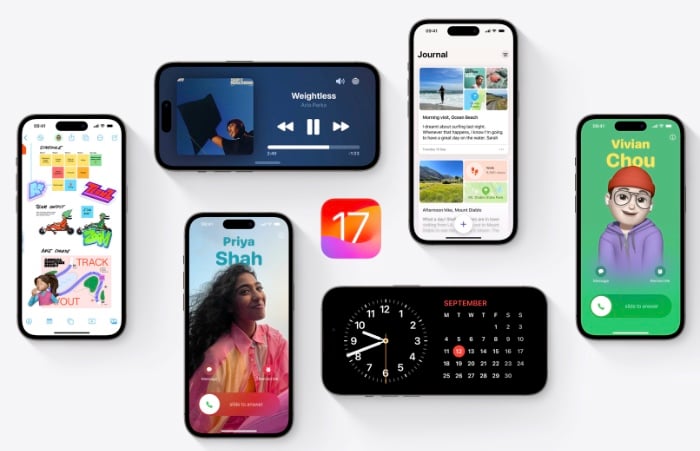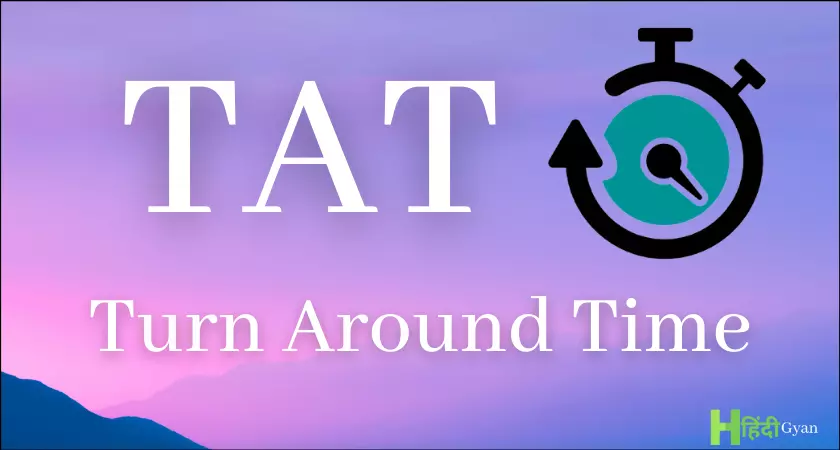Apple’s iOS 17 software update was released last month along with the new iPhone 15 and iPhone 15 Pro range of smartphones. iOS 17 is a major new release of Apple’s mobile operating system, and as with any new software, it’s not without its problems.
Some of the most common issues reported by users include:
- Problems with installation and updating: Some users have reported problems downloading and installing iOS 17, or getting their devices stuck in a boot loop after updating.
- Battery drain: iOS 17 is known to consume more power than previous versions of the OS, especially on older devices.
- App crashes and freezes: Some users have reported that their apps are crashing or freezing more often after updating to iOS 17.
- Performance issues: Some users have reported that their devices are running slower or more sluggish after updating to iOS 17.
- Other bugs and glitches: There are a number of other bugs and glitches that have been reported in iOS 17, such as problems with Face ID, Wi-Fi, and Bluetooth.
If you’re experiencing any of these problems, there are a few things you can try to fix them:
Problems with installation and updating
If you’re having trouble downloading or installing iOS 17, try the following:
- Make sure you have a strong Wi-Fi connection.
- Make sure you have enough free storage space on your device.
- Try restarting your device.
- If you’re still having trouble, try downloading the iOS 17 update file from Apple’s website and installing it manually.
If your device is stuck in a boot loop after updating to iOS 17, try force restarting it. To do this, press and hold the volume down button and the side button at the same time until you see the Apple logo.
Battery drain
If you’re experiencing battery drain after updating to iOS 17, there are a few things you can do to extend your battery life:
- Reduce screen brightness.
- Turn off unnecessary features, such as Bluetooth and Wi-Fi when you’re not using them.
- Close unused apps running in the background.
- Disable background app refresh.
- Use Low Power Mode.
If you’re still having trouble with battery drain, try resetting your device’s battery statistics. To do this, go to Settings > Battery > Battery Health and tap Reset Battery Health.
App crashes and freezes
If you’re experiencing app crashes and freezes, try the following:
- Make sure all of your apps are up to date.
- Force quit the problematic app and relaunch it.
- Clear the app’s cache.
- Reinstall the problematic app.
- If the problem persists, contact the app developer for support.
Performance issues
If you’re experiencing performance issues, such as lag or slowness, try the following:
- Make sure you have enough free storage space on your device.
- Close unused apps running in the background.
- Restart your device.
If the problem persists, try resetting your device to factory settings. To do this, go to Settings > General > Transfer or Reset iPhone > Erase All Content and Settings.
Other bugs and glitches
If you’re experiencing other bugs and glitches, such as problems with Face ID, Wi-Fi, or Bluetooth, try the following:
- Restart your device.
- Update your device to the latest version of iOS 17.
- Reset your device’s network settings. To do this, go to Settings > General > Transfer or Reset iPhone > Reset > Reset Network Settings.
- If the problem persists, contact Apple Support for assistance.
If you’ve tried all of the above troubleshooting steps and you’re still experiencing problems with iOS 17, you may want to consider waiting for Apple to release a bug fix update. In the meantime, you can try using your device in Safe Mode, which disables all third-party apps and may help to resolve certain problems.
To start your device in Safe Mode, press and hold the volume down button while your device is restarting. Keep holding the volume down button until you see the Safe Mode screen. To exit Safe Mode, simply restart your device normally.
I hope this guide helps you to fix any common iOS 17 problems you may be experiencing. If you have any further questions, please don’t hesitate to leave a comment below. You can find out more details about iOS 17 and its range of features over at Apple’s website.
Filed Under: Apple, Apple iPhone, Guides
Latest aboutworldnews Deals
Disclosure: Some of our articles include affiliate links. If you buy something through one of these links, aboutworldnews may earn an affiliate commission. Learn about our Disclosure Policy.