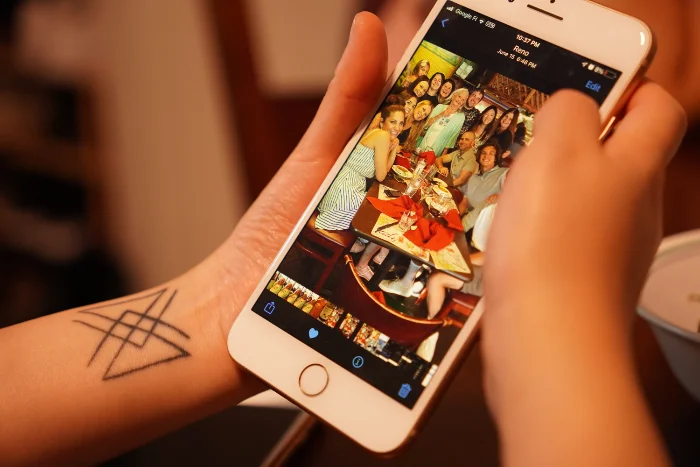If you are looking to keep some photos on your iPhone private, then there are a number of different ways that you can hide photos on your iPhone. The aim of this comprehensive guide is to provide you with a myriad of solutions that you can utilize to securely tuck away your images, safeguarding them from any potentially prying eyes.
In essence, there are three ways for achieving this feat of securing your photos on your iPhone. Each of these methods varies in its intricacy and security levels, giving you the flexibility to choose the one that aligns best with your privacy needs.
The first method is to utilize the in-built Photos app, which is pre-installed on your iPhone. This app comes with a handy feature that allows you to hide specific photos. Not only is this method straightforward, but it also doesn’t require any additional downloads, making it a convenient option for those who want a quick fix.
The second method entails using the Notes app, another pre-installed application on your device. This app might not seem like an obvious choice for storing photos, but it does offer an extra layer of protection, namely password protection, which can further boost the privacy of your stored photos.
The final method involves turning to third-party apps. These are external applications you can download from the App Store that specialize in photoprotection. The range of these apps is broad, with varying levels of security features and tools designed to ensure your photos remain private. They can offer an additional level of protection and features that the built-in iPhone apps might not provide.
This guide will meticulously walk you through each of these methods, offering a clear understanding of how you can leverage them to maintain the privacy of your photos on your iPhone. It’s important to note that regardless of which method you choose, each one can contribute to the overall security of your cherished and sensitive photos.
Quick reference links
1. Hide your photos with the Photos app.
2. Hide photos with the Notes app.
3. Hide photos using third-party apps.
How to hide photos on your iPhone with the Photos app.
The easiest way to hide photos on your iPhone is by using the built-in photos app, this is a feature that Apple has built into the app and your hidden photos will be kept out of the main albums on your iPhone, but still accessible.
Open the Photos app on your iPhone and then select the photo you would like to hide, make sure that the photo is full screen on your device. Now click on the three dots … at the top right-hand side of your iPhone.
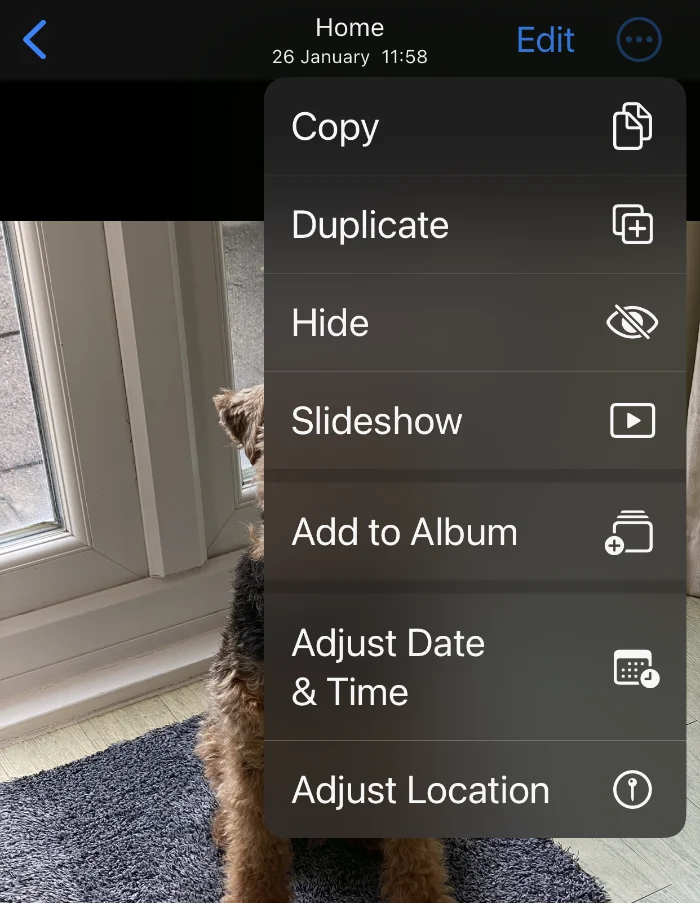
A new menu will appear and you will see the Hide option, select Hide and then select Hide Photo, the photo will then be placed in the Hidden Photos album on your device. You will only be able to access this Hidden Photos album on your iPhone by either using Face ID or entering your passcode. These photos will no longer appear in your main photo library on your device.
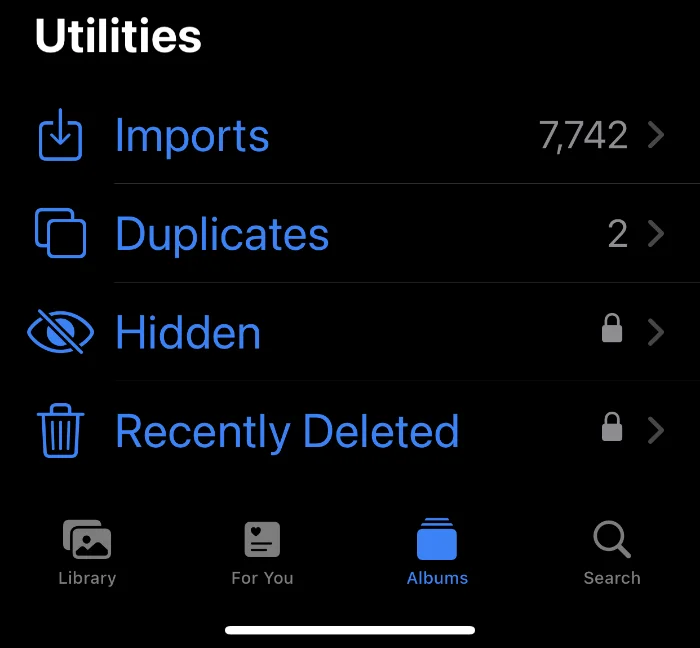
You can also easily unhide photos on your device and return them to the main photo library. This can be done by going to Albums and then scrolling down to Hidden. Now use Face ID or your passcode to open the Hidden photos album.
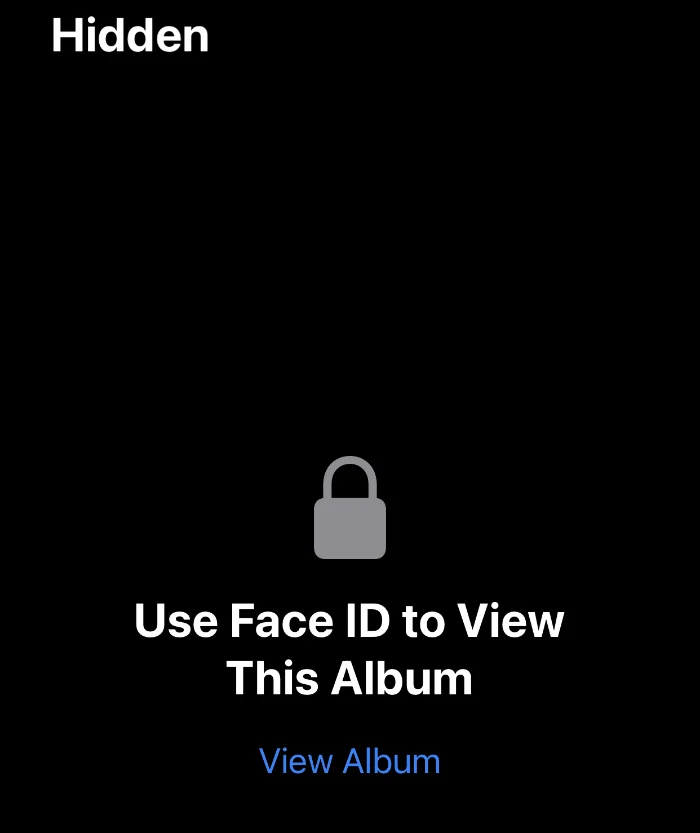
Select the photo you want to unhide and then press the three dots at the top right and select Unhide, your photo will now be returned to the main photo library.
How to hide photos in the Notes app.
Another way to hide photos on your iPhone is by using the Notes app. You can insert photos into a note on the Notes app and then password-protect that note.
To do this open the Notes app on your device and then select the Camera icon at the bottom of the screen, a new menu will appear select Choose Photo or Video and the photo will then be added to that note on your device.
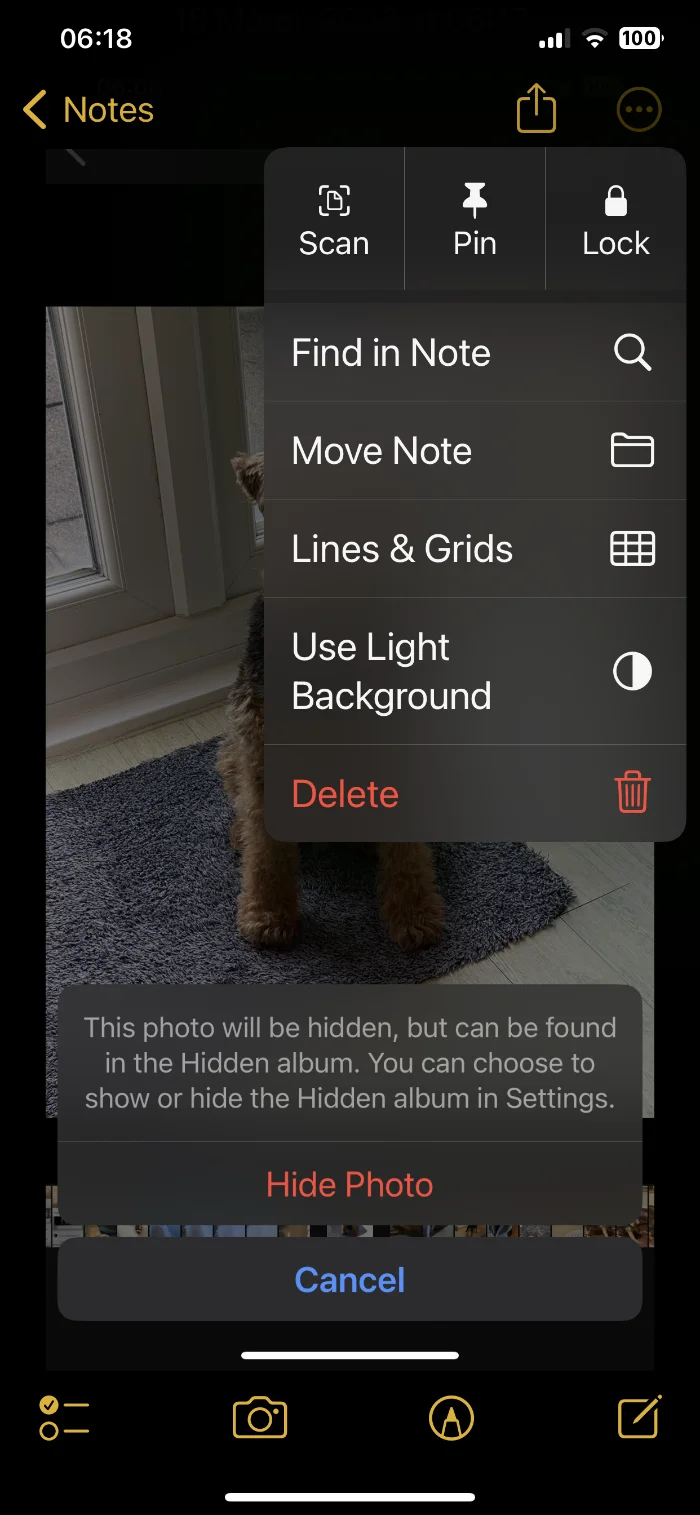
You will now need to password-protect this note to ensure that the photo is hidden. Press the three dots at the top right-hand side of the iPhone, a new menu will appear. Select Lock at the top right and that note will now be locked with Face ID or your Passcode.
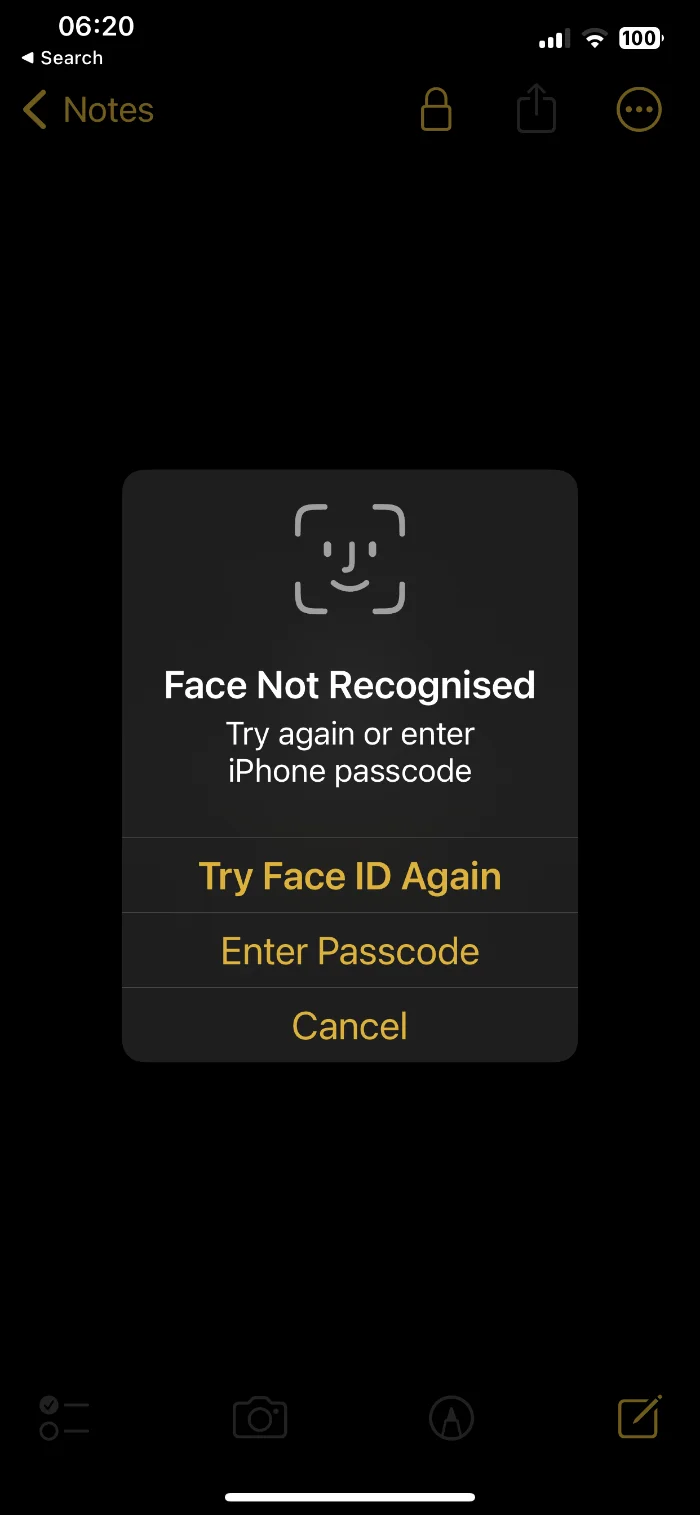
Once you have viewed the note, make sure that you close the padlock at the top and the note will be locked again and the photo will be protected by Face ID and your Passcode.
How to hide photos using third-party apps
There are a number of third-party apps available in the Apple App Store that will help you hide your photos on your device and keep them secure. Many of these come with encryption and come with the option to protect your photos with a password.
There are lots of different ones available, so it is worth checking them out on the Apple app store to see which one is best for you, these include a range of free apps and also paid apps.
We hope that you find this guide on how to hide photos on your iPhone useful and hope that it helps you keep your private photos secure on your device. If you have any comments, questions, or suggestions, please let us know in the comment section below. You can find out more information on how to hide photos on your iPhone over at Apple.
Image Credit: Brett Wharton
Filed Under: Apple, Apple iPhone, Guides
Latest Aboutworldnews Deals
Disclosure: Some of our articles include affiliate links. If you buy something through one of these links, Aboutworldnews may earn an affiliate commission. Learn about our Disclosure Policy.