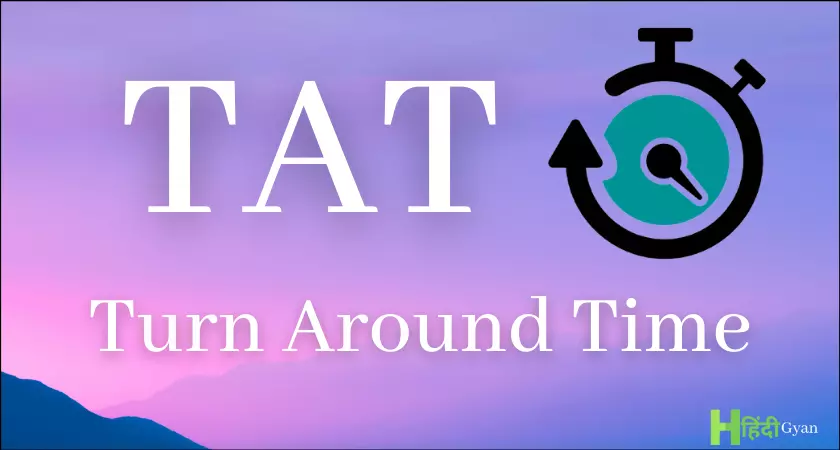If you’ve just unboxed your brand-new Google Pixel 8 Pro, you’re probably eager to dive in and explore all its features. But before you get lost in the world of apps and widgets, there are some essential settings you should tweak to make the most of your device. Here’s a guide on the first 10 things to do with your Pixel 8 Pro to maximize its utility.
1. Assign a Unique Device Name
The first thing you should do is give your Pixel 8 Pro a unique name. Go to “Settings > About Phone > Device Name” and enter a name that resonates with you. This will not only personalize your device but also make it easier to identify when connecting to other gadgets like Bluetooth speakers or laptops.
2. Optimize Battery Settings
Battery life is a critical aspect of any smartphone experience. Navigate to “Settings > Battery” and enable the “Adaptive Charging” feature. This will help extend your battery’s lifespan, ensuring your phone remains functional for a longer period. You can also run battery diagnostics and choose to display the battery percentage on the status bar.
3. Get Creative with AI Wallpapers
The Pixel 8 Pro comes with a unique feature that allows you to customize AI-generated wallpapers. Head over to the wallpaper settings and tap on the AI wallpaper option. You can then tap on underlined words to change elements of the wallpaper, creating a design that’s uniquely yours.
4. Choose Your Navigation Mode
The Pixel 8 Pro offers two types of navigation modes: gesture navigation and three-button navigation. To select your preferred mode, go to “Settings > Display” and make your choice. Each mode also comes with additional customization options to suit your navigation style.
5. Master the Gestures
Your Pixel 8 Pro is equipped with a variety of gestures to make your user experience more fluid. To enable or disable these, go to “Settings > System > Gestures.” Here, you can activate features like one-handed mode or the flip-to-mute option, which can be incredibly handy in various situations.
6. Fine-Tune Camera Settings
The camera is one of the Pixel 8 Pro’s standout features. To make the most of it, explore the manual controls available for parameters like ISO, shutter speed, and focus. You can also switch between 12 or 50-megapixel resolution and enable grid lines for better photo composition.
7. Adjust Video Recording Options
If you’re into videography, the Pixel 8 Pro has got you covered. Within the camera app, you can switch between 1080p and 4K video recording. You can also adjust the frames per second to capture smooth or more detailed footage, depending on your needs.
8. Customize the At-a-Glance Feature
The At-a-Glance feature on the home screen provides quick information like the date and weather. If you find it distracting, you can easily disable it. Alternatively, you can customize it to show the information that’s most relevant to you.
Summary
The Google Pixel 8 Pro is a powerhouse of features, but to truly unlock its potential, you’ll need to spend some time in the settings menu. Whether you’re a new user or planning to keep this device for the long haul, these initial tweaks are crucial for an optimized experience. So go ahead, make these changes and elevate your Pixel 8 Pro experience to the next level.
Source & Image Credit: Sakitech
Filed Under: Android News, Mobile Phone News, Top News
Latest aboutworldnews Deals
Disclosure: Some of our articles include affiliate links. If you buy something through one of these links, aboutworldnews may earn an affiliate commission. Learn about our Disclosure Policy.