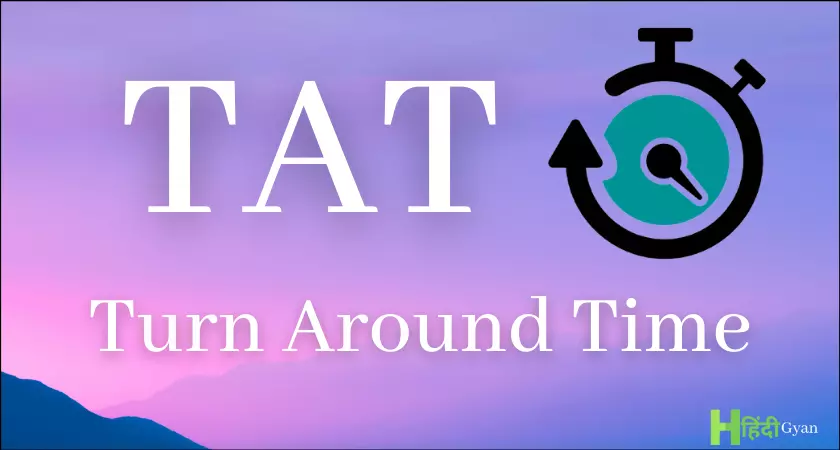Android 14 is a new operating system, and as such, it is not without its problems. Some of these problems are minor, while others can be more serious. If you are experiencing any problems with your Android 14 device. Google recently released Android 14 for its Pixel range of smartphones and tablets, it should also be headed to devices from other manufacturers soon.
Here are some tips on how to troubleshoot them
- Restart your device. This is often the simplest and most effective way to fix minor problems.
- Check for updates. Google and device manufacturers are constantly releasing updates to fix bugs and improve performance. Make sure you’re running the latest version of Android 14 by going to Settings > System > System update.
- Clear your app cache and data. This can fix problems with apps that are freezing, crashing, or not working properly. To clear an app’s cache and data, go to Settings > Apps & notifications > See all apps > [app name] > Storage & cache > Clear cache and Clear storage.
- Reset your network settings. This can fix problems with Wi-Fi, Bluetooth, and cellular data connections. To reset your network settings, go to Settings > System > Advanced > Reset options > Reset Wi-Fi, mobile & Bluetooth.
- Boot into safe mode. This will start your device with only the essential system apps running. This can help you identify if a third-party app is causing a problem. To boot into safe mode, press and hold the power button until the power menu appears. Then, press and hold the Volume down button until you see Safe mode in the bottom left corner of the screen. To exit safe mode, simply restart your device.
- Factory reset your device. This should be a last resort, as it will erase all of your data and settings. However, it can be effective in fixing serious problems that can’t be solved with other troubleshooting steps. To factory reset your device, go to Settings > System > Reset options > Erase all data (factory reset).
If you’re still having problems after trying all of the above steps, you can contact your device manufacturer or Google for support.
Here are some additional troubleshooting tips for common Android 14 problems:
Battery drain
- Check your battery usage to see which apps are using the most power. You can then restrict or uninstall apps that you’re not using very often.
- Turn down your screen brightness and disable features that you don’t need, such as Bluetooth and Wi-Fi, when you’re not using them.
- Use battery saver mode to extend your battery life.
Performance issues
- Make sure you have enough free storage space on your device. If you’re running low on storage, delete unnecessary files or move them to a cloud storage service.
- Close any apps that you’re not using.
- Restart your device regularly.
Connectivity issues
- Try restarting your modem or router.
- Forget and reconnect to your Wi-Fi network.
- Reset your network settings.
App problems
- Make sure you’re running the latest version of the app.
- Clear the app’s cache and data.
- Uninstall and reinstall the app.
If you’re experiencing a specific problem with Android 14, you can search for help online or contact Google support.
Here are some additional tips for troubleshooting common Android 14 problems:
If you are having problems with your battery life, try turning on Battery Saver mode. You can do this by going to Settings > Battery > Battery Saver.
If you are having problems with your device freezing or crashing, try restarting your device in Safe Mode. To do this, press and hold the power button until the power menu appears. Tap and hold Power off until Restart in safe mode appears. Tap Restart in safe mode to restart your device in Safe Mode.
If you are having problems with a specific app, try contacting the developer of the app for assistance. You can usually find the developer’s contact information on the app’s listing in the Google Play Store.
We hope that you find this guide on how to troubleshoot common Android 14 problems helpful, if you have any comments, suggestions, or questions, please leave a comment below and let us know. You can find out more details about Android 14 and its range of features over at Google’s website.
Filed Under: Android News, Guides
Latest aboutworldnews Deals
Disclosure: Some of our articles include affiliate links. If you buy something through one of these links, aboutworldnews may earn an affiliate commission. Learn about our Disclosure Policy.