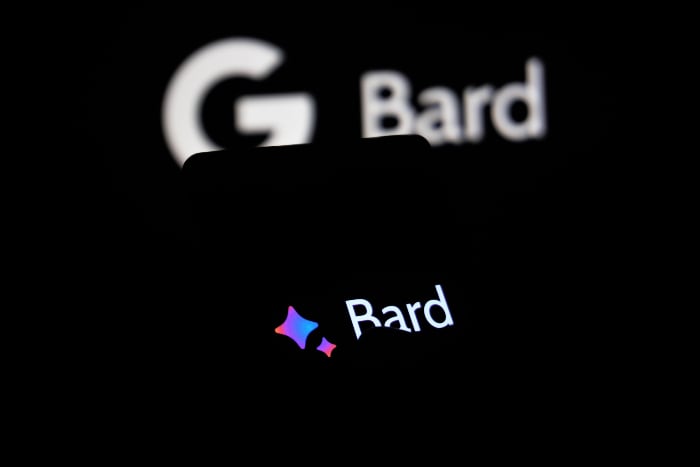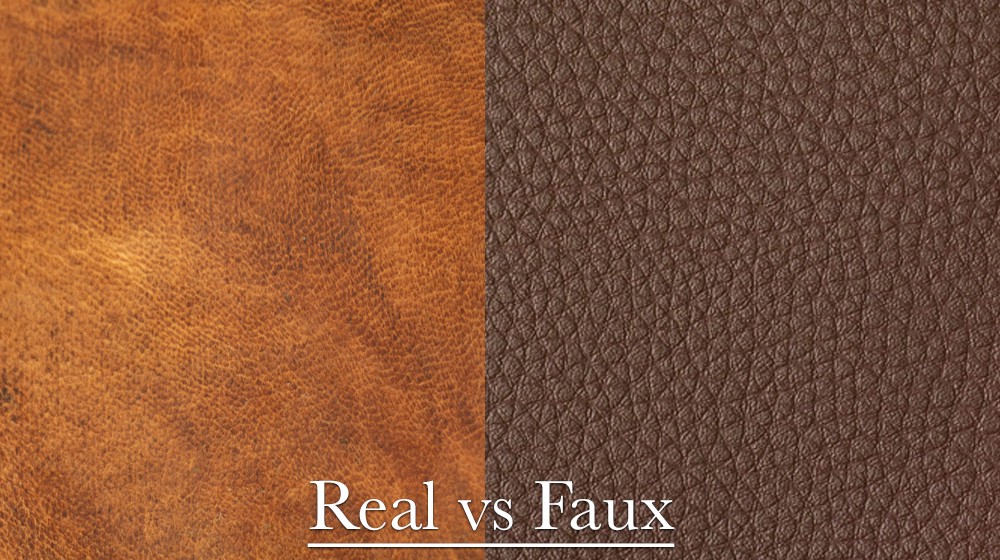This guide will show you how you can use Google Bard to troubleshoot problems, it can be used to help you solve a wide range of problems and also give you information on how you may fix specific issues and problems.
Google Bard is a large language model (LLM) from Google AI, trained on a massive dataset of text and code. It can be used for a variety of tasks, including generating text, translating languages, writing different kinds of creative content, and answering your questions in an informative way.
Bard can also be used to troubleshoot problems. By asking Bard specific questions about your problem, you can get help identifying the root cause and developing a solution.
Here are some tips for troubleshooting problems using Google Bard:
- Be specific in your questions. The more specific you are, the better Bard will be able to understand your problem and generate a helpful response. For example, instead of asking “How can I fix my computer?”, ask “My computer won’t turn on. What can I do?”
- Use keywords. When asking Bard questions, use keywords that are relevant to your problem. This will help Bard to find the most relevant information in its database. For example, instead of asking “How can I make my website faster?”, ask “How can I improve website performance?”.
- Break down complex problems into smaller steps. If you are having a complex problem, try breaking it down into smaller, more manageable steps. This will make it easier for Bard to identify the root cause of the problem and generate a solution.
- Use Bard’s “Double-check response” feature. Bard has a feature that allows you to double-check its responses for accuracy. To use this feature, simply click the “Double-check response” button below Bard’s response. Bard will then search Google for information that is similar or different to its response, and show you links to the results. This can be helpful for verifying the accuracy of Bard’s responses, especially if you are dealing with a complex problem.
Here are some examples of how to use Google Bard to troubleshoot problems:
- Troubleshooting a computer problem: If your computer is not turning on, you could ask Bard the following question: “My computer won’t turn on. What can I do?” Bard might generate a response that includes steps on how to check the power supply, the cables, and the hardware.
- Troubleshooting a website problem: If your website is slow or not loading properly, you could ask Bard the following question: “How can I improve website performance?” Bard might generate a response that includes tips on how to optimize your website’s code, images, and caching.
- Troubleshooting a software problem: If you are having trouble with a software program, you could ask Bard the following question: “Why is this software program not working?” Bard might generate a response that includes information about the known issues with the program, as well as steps on how to troubleshoot those issues.
If you are still having trouble troubleshooting a problem after using Google Bard, you can always contact the manufacturer of your device or software for further assistance.
Here are some additional tips for troubleshooting problems:
- Check your internet connection. Make sure that you have a stable internet connection before trying to troubleshoot a problem. If you have a poor internet connection, Bard may not be able to generate accurate or helpful responses.
- Restart your device. Sometimes, simply restarting your device can fix minor problems.
- Clear your cache and cookies. If you are having trouble with a website or software program, try clearing your cache and cookies. This can sometimes fix problems that are caused by corrupted data.
- Update your software. Make sure that you are using the latest version of the software program that you are having trouble with. Software updates often include bug fixes and performance improvements.
- Search for help online. If you are still having trouble troubleshooting a problem, try searching for help online. There are many websites and forums where you can get help from other users who may have experienced the same problem. You can also ask Bard to show you these websites.
By following these tips, you can use Google Bard to troubleshoot a variety of problems. Bard can be a valuable tool for identifying the root cause of problems and developing solutions and more. We hope that you find our guide on how to use Google Bard to troubleshoot problems helpful, if you have any comments, suggestions, or questions, please let us know in the comments section below.
Filed Under: Guides
Latest aboutworldnews Deals
Disclosure: Some of our articles include affiliate links. If you buy something through one of these links, aboutworldnews may earn an affiliate commission. Learn about our Disclosure Policy.