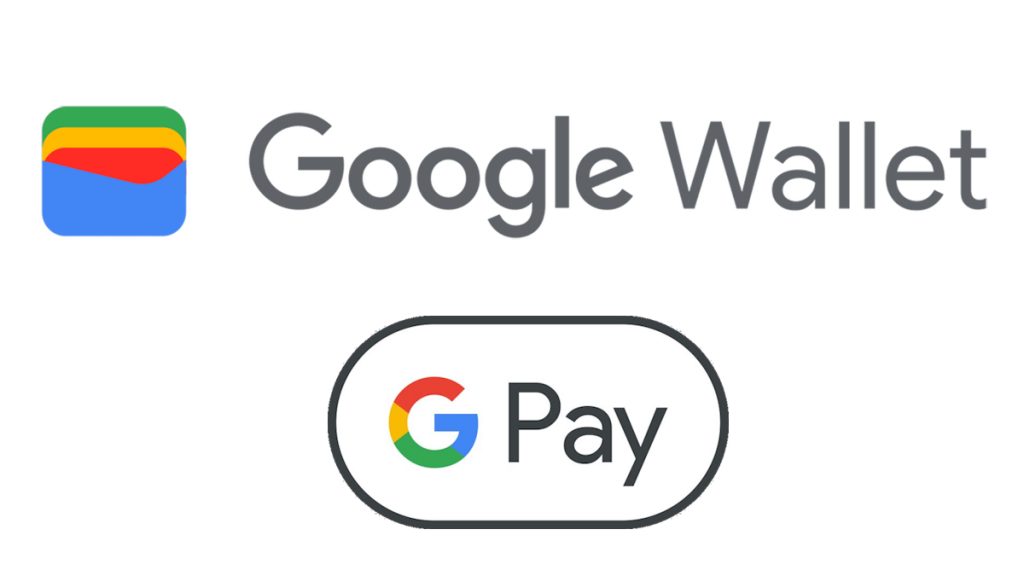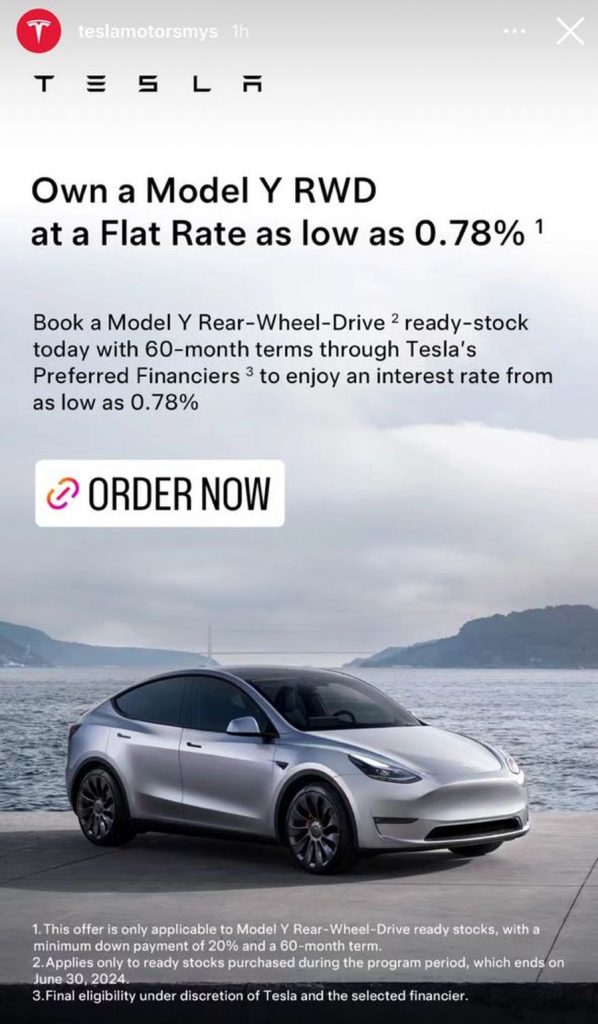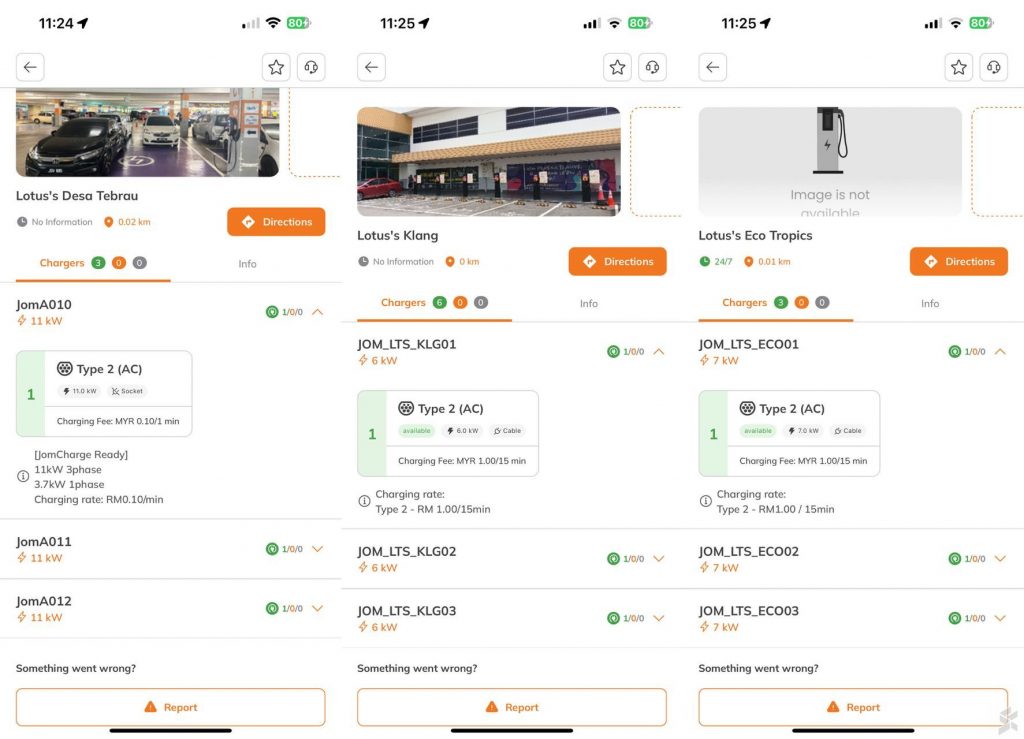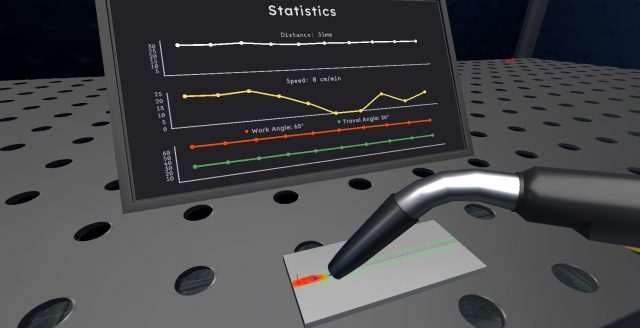Maybank customers can now add their Visa and Mastercard-branded credit and debit cards to the Google Wallet app on their Android devices. This would allow them to make payments using their device via Google Pay’s contactless payment feature.
What’s the difference between Google Pay and Google Wallet?
Before we move on, let’s discuss two factors that may have confused some users out there when it comes to performing contactless payments with Android devices: Google Pay and Google Wallet.
Google Pay is essentially Google’s payment service. It has existed in Malaysia for quite some time for in-app payment and e-commerce sites but its contactless payment feature was only made available in our market in November 2022.
On the other hand, Google Wallet is the app where you store the details of your payment cards as well as other passes including boarding passes, loyalty cards, transit passes, and digital keys. So, when you tap your device to make a payment, Google Pay essentially receives the details of your payment cards from the Google Wallet app.
Here’s the list of Maybank Visa and Mastercard cards that support Google Pay
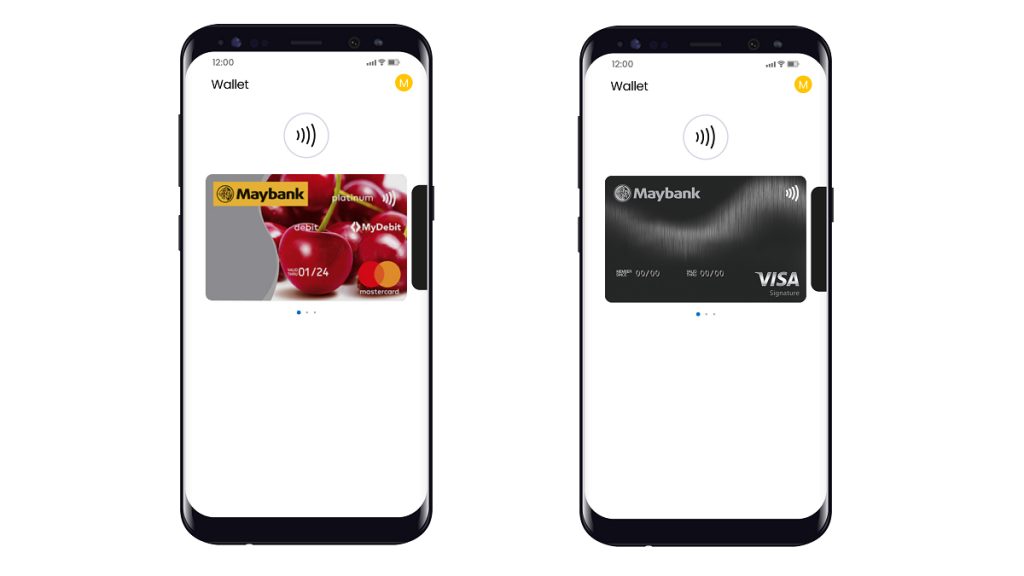
Moving on, the bank said that 40 Maybank credit and debit cards support Google Pay. Comprising of 27 Visa cards and 13 Mastercards, the full list (as of today, 8 May 2024) is below:
- Maybank Visa Infinite Diamante Card
- Maybank Visa Infinite Card
- Maybank Manchester United Visa Infinite Card
- Maybank Islamic Ikhwan Visa Infinite Card-i
- Mercedes-Benz Card
- Maybank Visa Signature Card
- Maybank FC Barcelona Visa Signature Card
- Maybank myimpact Visa Signature Card
- Maybank Shopee Visa Platinum Card
- Petronas Maybank Visa Platinum Card
- Maybank Islamic Petronas Ikhwan Visa Platinum Card-i
- Maybank Islamic Petronas Ikhwan Visa Gold Card-i
- Maybank 2 Visa Platinum Card
- Maybank Visa Platinum Card
- Maybank Manchester United Visa Card
- Maybank Manchester United Visa Limited Edition 2022 Credit Card
- Petronas Maybank Visa Gold Card
- Maybank 2 Visa Gold Card
- Maybank Visa Gold Card
- Maybank Visa Classic Card
- Maybank Visa Debit Card
- Maybank Manchester United Visa Debit Card
- Maybank Manchester United Visa Limited Edition 2022 Debit Card
- Maybank FC Barcelona Visa Debit Card
- Tokyo 2020 Maybank Visa LED Debit Card
- Maybank MAE Debit Card
- Maybank Visa Manchester United Prepaid Card
- Maybank World Mastercard Card
- Maybank Islamic World Mastercard Ikhwan Card
- Maybank Grab Mastercard Platinum Black Card
- Maybank Grab Mastercard Platinum White Card
- Maybank 2 Mastercard Platinum Card
- Maybank Mastercard Platinum Card
- Maybank Islamic Mastercard Ikhwan Platinum Card
- Maybank Islamic myimpact Mastercard Ikhwan Platinum Card
- Maybank 2 Mastercard Gold Card
- Maybank Mastercard Gold Card
- Maybank Islamic Mastercard Ikhwan Gold Card
- Maybank Mastercard® Platinum Debit Card
- Maybank Mastercard® Classic Card
Adding a Maybank card to the Google Wallet app is a straightforward affair
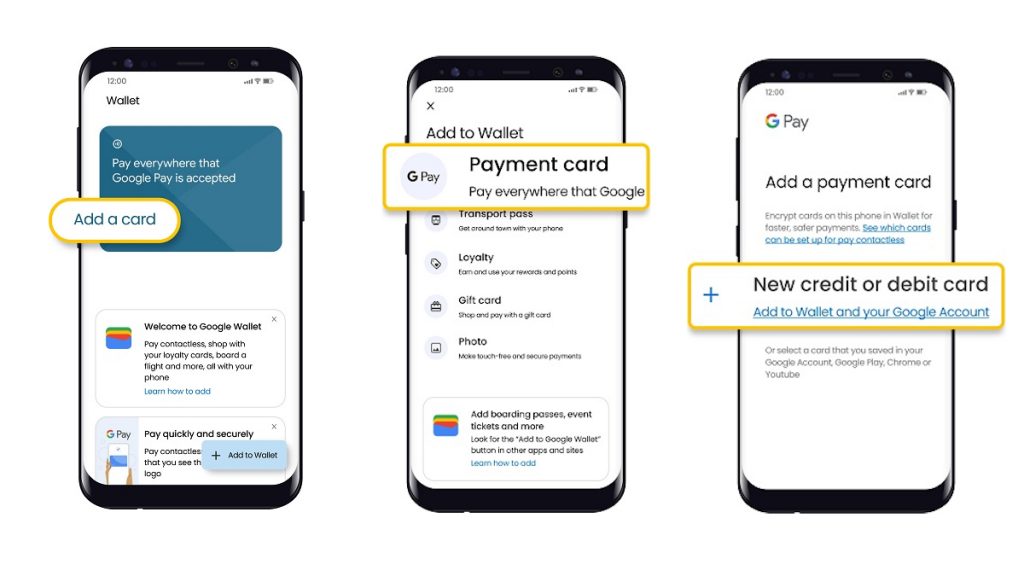
Before you can start making contactless payments on your NFC-enabled Android devices using your Maybank credit or debit cards, you must first add them to the Google Wallet. You can do this in two manners with one being the direct onboarding on the Google Wallet.
For this particular method, open up the Google Wallet app on your Android device and then tap the Add a Card or Add to Wallet button on the app’s home page.
Choose Payment card and then + New credit or debit card. You can either use the camera function to capture the details of your Maybank card in the app or enter the details manually.
After that, you would be asked to fill in the billing address and you can then tap Save and continue once you are done. The card’s terms and conditions should come out after that.
Once you press Accept, you will have to go through a security check to verify your details. This is being done either through Secure2u, OTP code, or direct call-in to Maybank.
Your card should now be ready for Google Pay after you complete the security check. To add more Maybank cards to the Google Wallet app, just repeat the steps that we have mentioned above.
You can also add a Maybank card to Google Wallet via MAE app
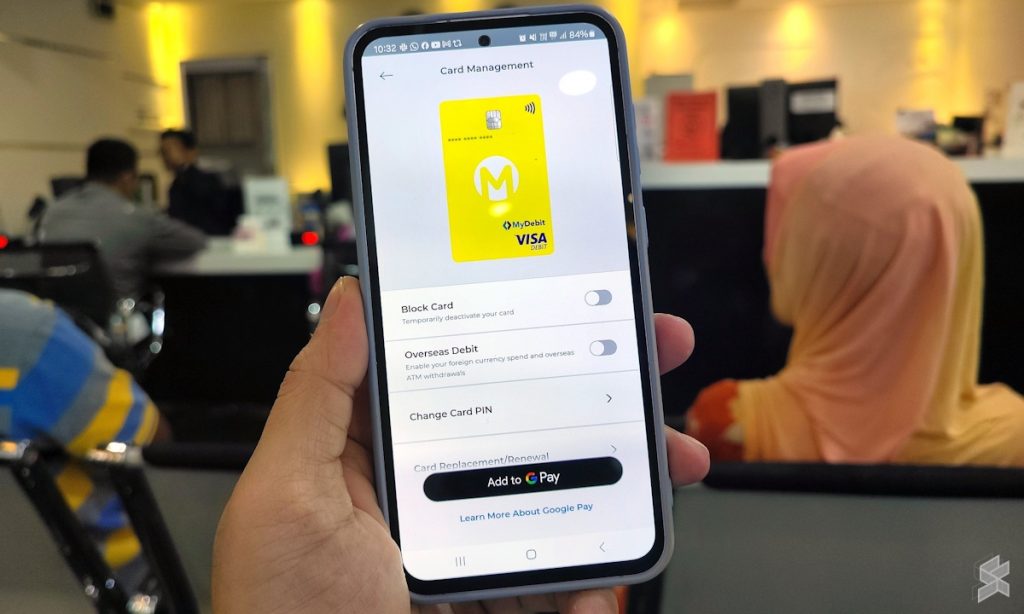
Alternatively, you can also choose to add your Maybank card to Google Wallet via the MAE app.
Once you are inside the app, tap on the View All Accounts option on the home screen and then choose the Cards sections. Tap on the card that you wish to enable Google Pay support and then tap the Add to G Pay on the bottom of your screen.
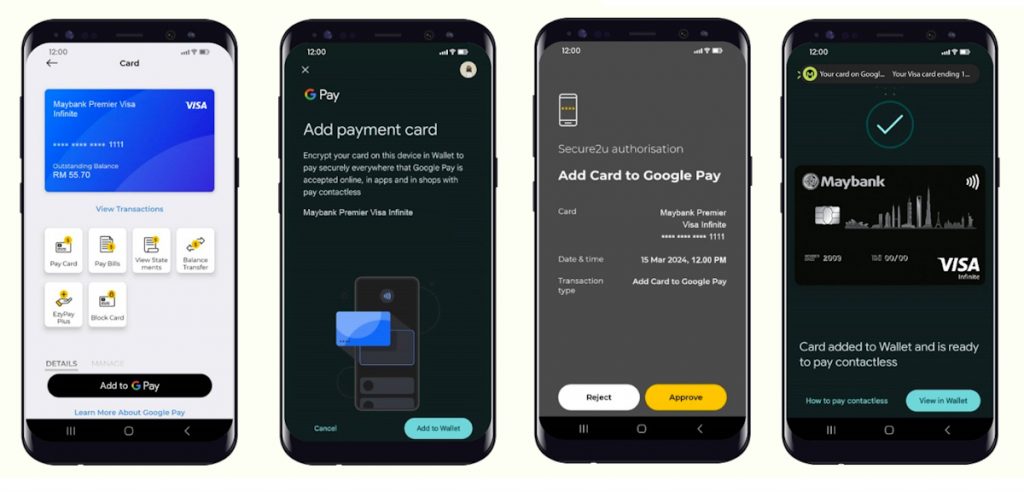
Google Wallet’s Add payment card screen should come out next. Tap on the Add to Wallet button and follow the on-screen instructions.
You will be eventually asked to verify your account and once you complete the verification process, the card will be added to Google Wallet. You will be directed back to the MAE app after the onboarding process is completed.
Maybank is now offering 100% cashback for the first Google Pay transaction
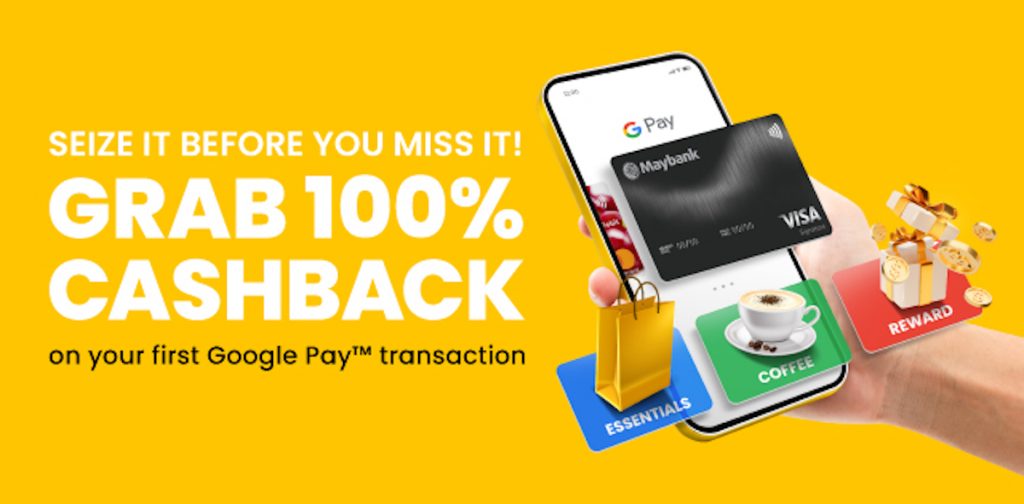
To celebrate the rollout of the Google Pay feature, Maybank is giving out 100% cashback to customers for their first Google Pay transaction. Set to last until 8 July, there is a cap on the cashback though.
Specifically, each customer will receive a maximum cashback of only RM10. Furthermore, Maybank has also set a maximum payout of RM100,000 which means the promo is available only for the first 10,000 customers.